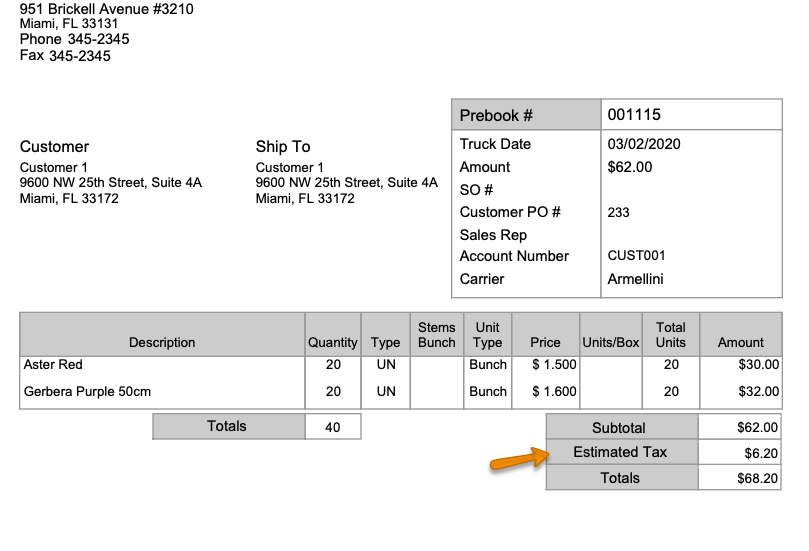Versions Compared
| Version | Old Version 20 | New Version 21 |
|---|---|---|
| Changes made by | Former user |
|
| Saved on |
Key
- This line was added.
- This line was removed.
- Formatting was changed.
Overview
| Excerpt |
|---|
The system allows either print several Prebooks at once or one at a time from the Prebook Summary. This article explains how to do it. |
| Ui expand | ||||||||||||||||
|---|---|---|---|---|---|---|---|---|---|---|---|---|---|---|---|---|
| ||||||||||||||||
|
| Ui expand | |||||||||||||||
|---|---|---|---|---|---|---|---|---|---|---|---|---|---|---|---|
| |||||||||||||||
|
| Panel | ||||||||||||||
|---|---|---|---|---|---|---|---|---|---|---|---|---|---|---|
| ||||||||||||||
|
| Ui text box | ||
|---|---|---|
| ||
|
| Info | ||
|---|---|---|
| ||
Tax information will be visible in the PDF document of the prebook.
|