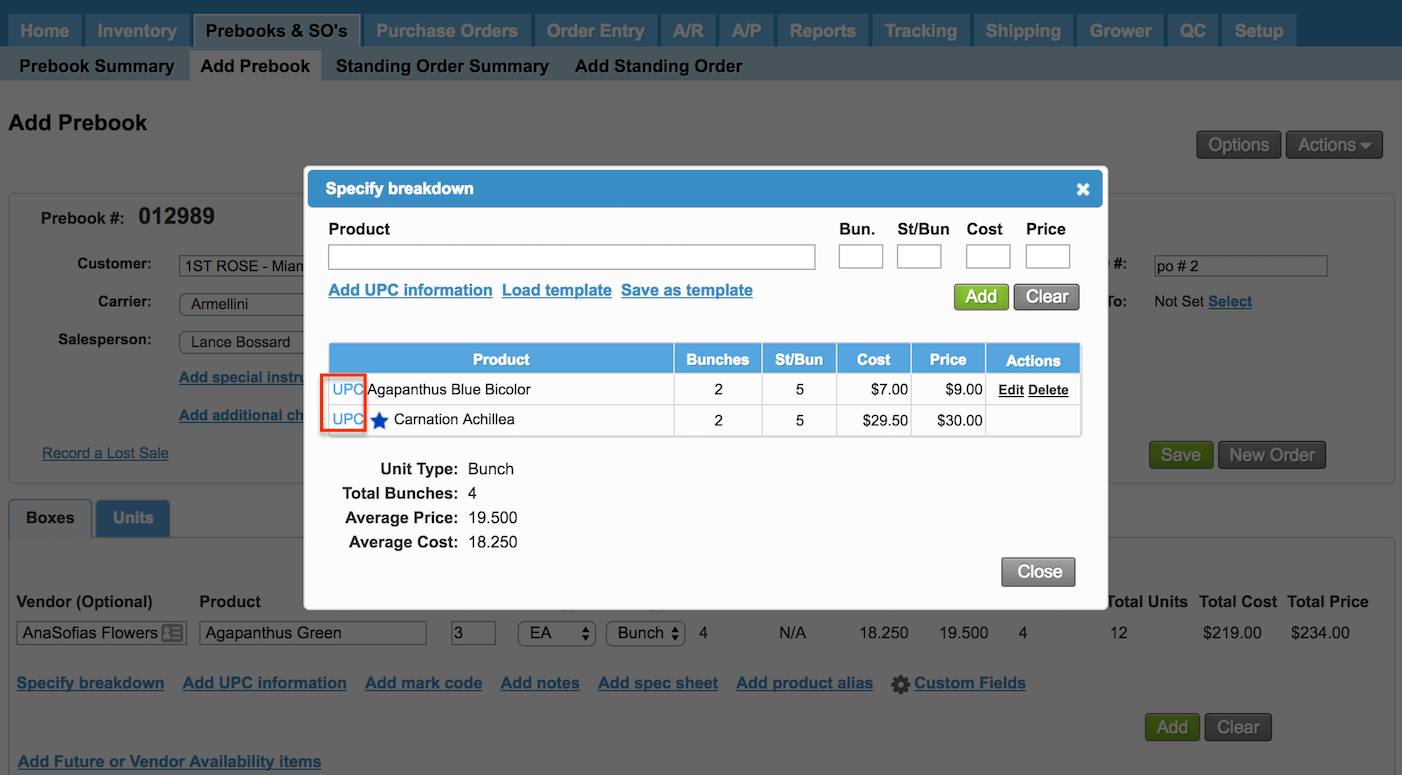Versions Compared
| Version | Old Version 39 | New Version 40 |
|---|---|---|
| Changes made by | Former user |
Former user |
| Saved on |
Key
- This line was added.
- This line was removed.
- Formatting was changed.
Overview
| Excerpt |
|---|
The system allows adding UPC information on items when creating a Prebook. The UPC information will be automatically added to the Purchase Order and invoice once they are created. The UPC information allows vendors to view any UPC requirements directly from the Purchase Order. The UPC information is used for generating some labels such as Mass Market Labels. |
| Info | ||
|---|---|---|
| ||
|
Adding UPC Information
Users will be able to manually add UPC information to each item following the below
| Ui steps | ||||||||
|---|---|---|---|---|---|---|---|---|
| ||||||||
|
| Panel | ||||||||||||||
|---|---|---|---|---|---|---|---|---|---|---|---|---|---|---|
| ||||||||||||||
|
| Info | ||
|---|---|---|
| ||
Assorted boxes (including those having Recipes) can have a general UPC for the whole box, and a specific UPC for each product within the box. |
| Ui text box | ||
|---|---|---|
| ||
|
Editing Existing UPC Information in Prebooks
| Info | ||
|---|---|---|
| ||
Changes made in Prebooks to existing UPC information will be reflected in the related invoices (in case they have already been generated). |
| Ui steps | ||||||||||
|---|---|---|---|---|---|---|---|---|---|---|
| ||||||||||
|
| Tip | ||
|---|---|---|
| ||
Click on Save & Print Sample to generate a sample UPC label.
|