Versions Compared
| Version | Old Version 24 | New Version 25 |
|---|---|---|
| Changes made by | Former user |
Former user |
| Saved on |
Key
- This line was added.
- This line was removed.
- Formatting was changed.
Overview
| Excerpt |
|---|
| This functionality allows the transferring of inventory in units for Fresh cuts and hard goods, all done in an orderly fashion from one location to the other. |
| Info | ||
|---|---|---|
| ||
Keep in mind that once an order containing Hard goods and/or Units has been transferred, the order cannot be undone or edited as they are automatically confirmed to the inventory. However, there is an option that allows admin users to edit already transferred orders. Keep in mind that if an order is retransferred, items in units and hard goods already transferred will remain the same in the destiny location. For further information read How to Edit or Void Orders Already Transferred. Also, the information included in these types of orders is not reflected either in the company's dashboard nor reports. |
Transferring Items in Units
Once the initial setup is configured, the process of Transfers works as creating an invoice to any other customer. For more information on the initial setup, please refer to Multilocation Transfer Setup article. To transfer items in units, please follow the steps below:
| Ui steps | ||||||||
|---|---|---|---|---|---|---|---|---|
| ||||||||
|
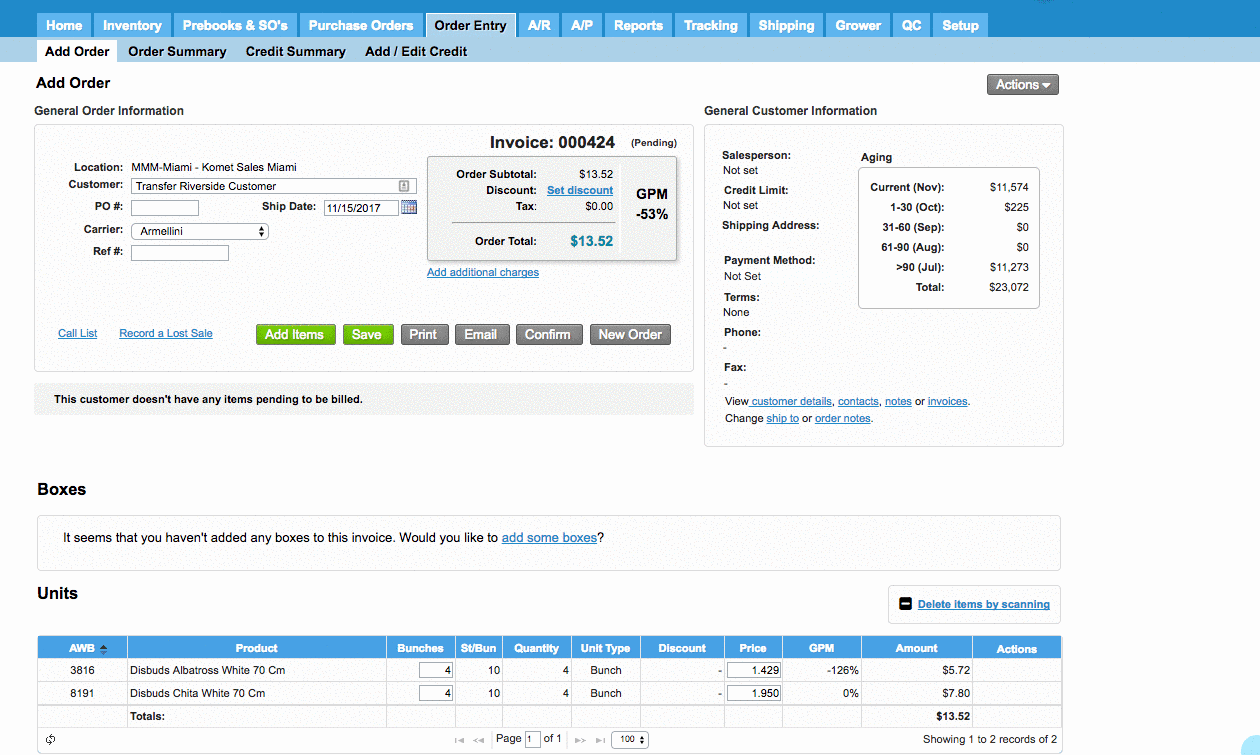
Transferring Hard Good Items
The process of transferring hard good items is the same as that of transferring units. Once the order has been confirmed, the products will go directly to the Hard Goods Inventory. Please follow the steps described above to transfer Hard goods. The image below shows the items reflected in the Hard Goods Inventory screen.
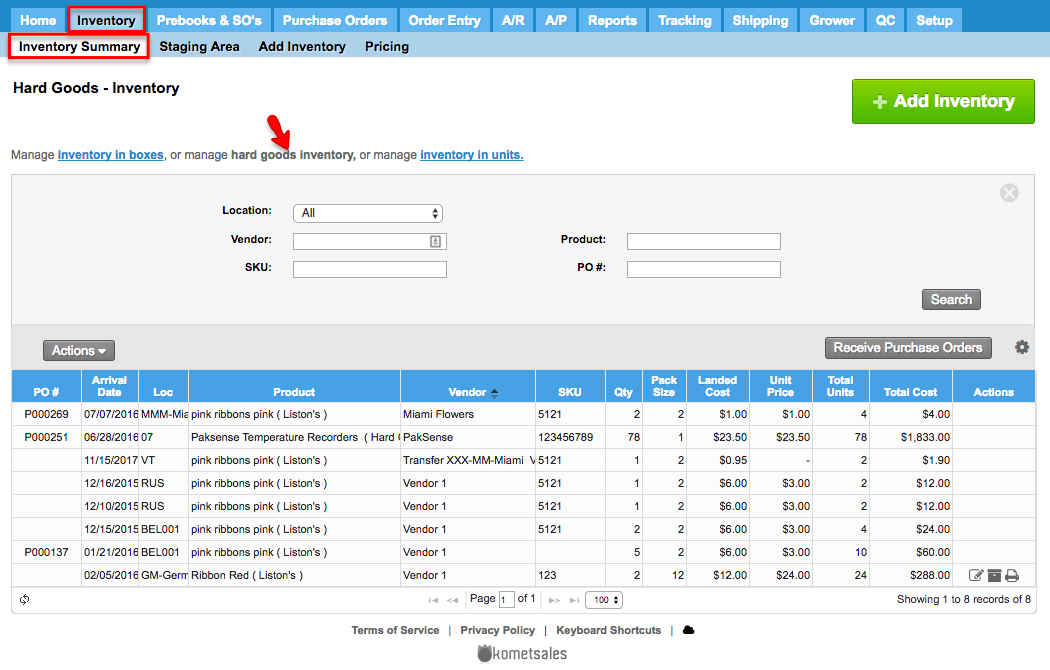
| Panel | ||||||||||||
|---|---|---|---|---|---|---|---|---|---|---|---|---|
| ||||||||||||
|
| Info | ||||
|---|---|---|---|---|
| ||||
The aging of the product will remain the same after the transfer process based on the arrival date of the first location regardless the date when it arrives at the final destination. |
| Ui text box | ||
|---|---|---|
| ||
|