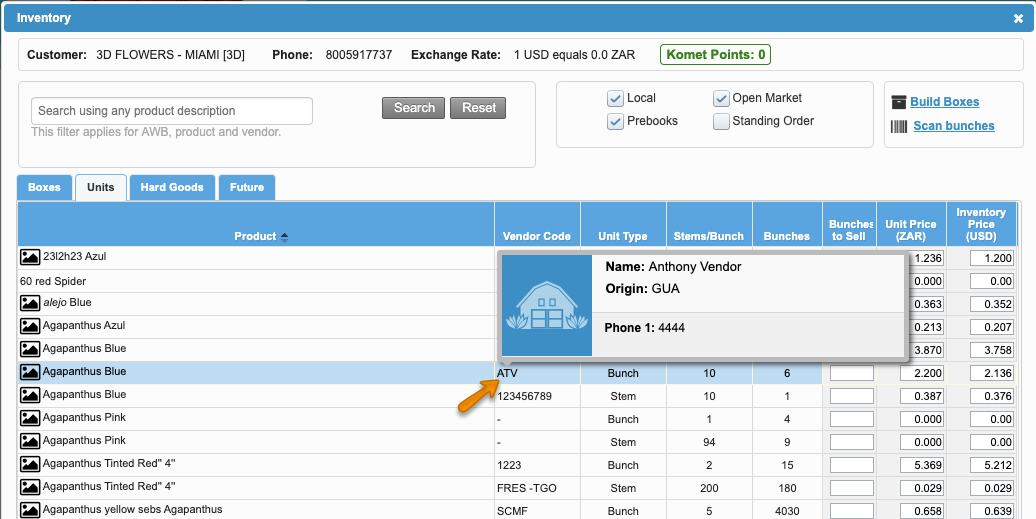Versions Compared
| Version | Old Version 9 | New Version 10 |
|---|---|---|
| Changes made by | Former user |
Former user |
| Saved on |
Key
- This line was added.
- This line was removed.
- Formatting was changed.
Overview
| Excerpt |
|---|
The system allows users to enable the Sell by Units for specific locations. |
After the Sell By Units Setting option has been enabled per location from the Setup tab, Sales People will be able to Sell by Units for specific locations from the Order Entry screen.
| Ui steps | ||||
|---|---|---|---|---|
| ||||
|
| Panel | ||||||||||||||
|---|---|---|---|---|---|---|---|---|---|---|---|---|---|---|
| ||||||||||||||
|
| Info | ||
|---|---|---|
| ||
If the "Sell by Units" option is not enabled for a certain location, the system will not show the Units Tab. |
| Ui text box | ||
|---|---|---|
| ||
|
| Info | ||
|---|---|---|
| ||
In some cases, users will be able to filter products by vendor. The Vendor column will display the vendor code, by clicking on it, the system will display more information.
|