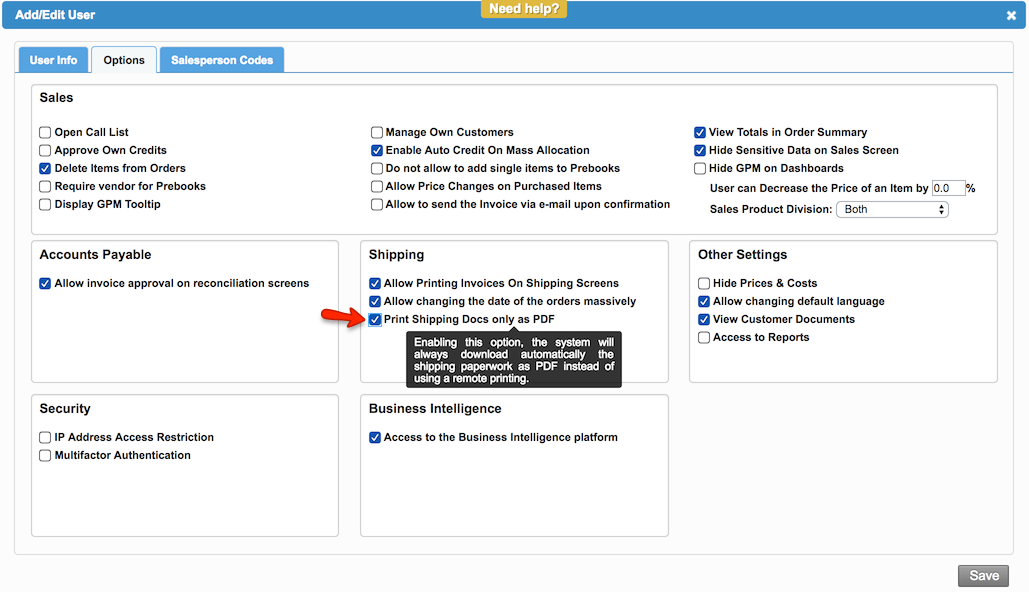Versions Compared
| Version | Old Version 17 | New Version 18 |
|---|---|---|
| Changes made by | Former user |
Former user |
| Saved on |
Key
- This line was added.
- This line was removed.
- Formatting was changed.
Overview
| Excerpt |
|---|
The system allows you to select the Remote Printer option when printing invoices. |
This option will allow you to select a remote printer from the list you had previously added using the "Manage Remote Printer" setting when you need to print Invoices, labels, and pick tickets.
| Warning |
|---|
CCI and Packing List are not available for remote printers yet. |
To select the printer in "Order Summary tab":
Go to Order Entry > Order Summary.
In the Actions Column, click on the Arrow button and select the option Print Docs. The system will display a Print Docs pop-up window.

You can also print these documents in the Add Order tab. In order to do this:
Go to Order Entry > Add Order.
When saving the new order, the system will show the Print button. Click on that button and the system will show the Print Docs pop-up window.

Once the "Print Docs" window pops-up, select the document you need to print. It will then show a field to select PDF format or any remote printers associated to a particular document. Finally, select the remote printer and click on print. The system will automatically send the document to be printed by the selected printer.

| Info |
|---|
To add or manage remote printers, please go to Setup > Setting > Manage Remote Printers. |
| Panel | ||||||||||||
|---|---|---|---|---|---|---|---|---|---|---|---|---|
| ||||||||||||
|
| Tip | ||
|---|---|---|
| ||
Some users may want to download the documents directly in PDF since they do not use remote printers. This option can be enabled from Setup Company Users & User Options. Click on the image to see the detail.
|