Versions Compared
Key
- This line was added.
- This line was removed.
- Formatting was changed.
Overview
| Excerpt |
|---|
Delaware Valley is one of the biggest wholesalers in the United States. In order to optimize their operations, they require that the receiving boxes have a specific label that can be easily read. |
There is a file with the Purchase Order information that can be submitted to Delaware Valley in a CSV (comma separated value) file format.
| Note |
|---|
To activate the Delaware Valley setting and print this specific type of labels please contact Komet Sales. |
Instructions
Labels can be easily printed by following these steps:
- Go to Order Entry > Order Summary.
- Use the available filters to Search for the Delaware Valley orders.
Under the Actions column, click on the "Upload Delaware Valley PO" option.
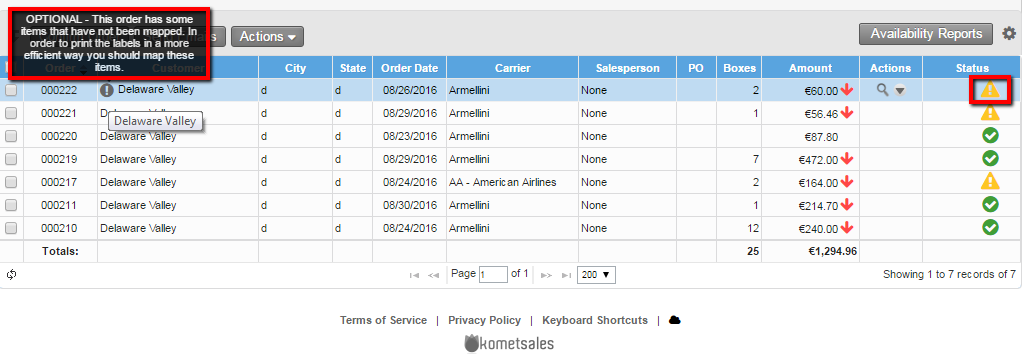
Info This alerting icon When the order has not been confirmed and CVS file has been uploaded but the mapping has not been completed, the next message will appear, next to Delaware Valley customer name, indicates indicating that the order has some products that have not been mapped yet.
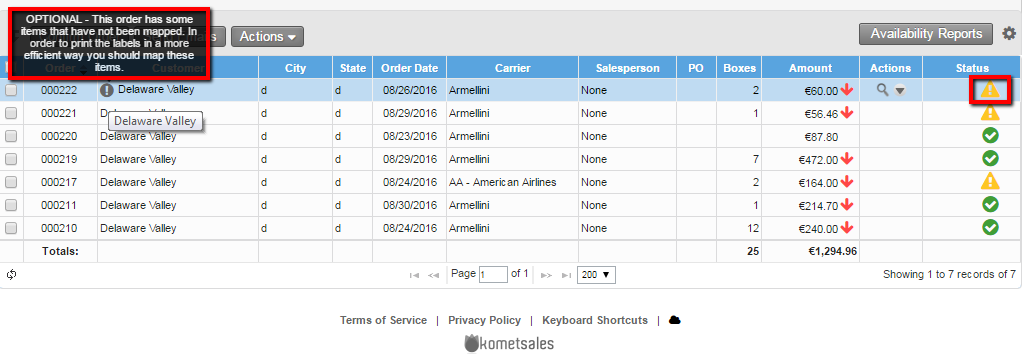 Image Added
Image AddedClick on Drag file here or click to upload for upload your CVS file.
In the Product Mapping box, you can select the .cvs file product you are going to map. Once you have mapped successfully, a confirmation message will appear:
Warning Keep in mind that once a product is mapped and saved, the mapping action cannot be undone. Also, if you would rather the labels not to print alternated as shown below, you can leave the option of the mapping blank.
- To print the Delaware Valley labels, go under the Actions column and select the "Print Docs" option.
- Check the "Labels" box and click on the Print green button.
- Once printed, this is what the Delaware Valley labels will look like:
| Panel | ||||||||||
|---|---|---|---|---|---|---|---|---|---|---|
| ||||||||||
|