Versions Compared
| Version | Old Version 11 | New Version Current |
|---|---|---|
| Changes made by | Former user |
|
| Saved on |
Key
- This line was added.
- This line was removed.
- Formatting was changed.
Overview
| Excerpt |
|---|
The Shipment Report allows you to print a report for a given customer and a period of time from the order entry. This applies both for units and boxes. |
| Ui steps | ||||||||||
|---|---|---|---|---|---|---|---|---|---|---|
| ||||||||||
|
Shipment Report- Multilocation Companies
The system allows users to generate this report in multilocation companies. In those companies, an additional filter will be included in the Export to PDF window named Location. Enter as many locations as you want. Leaving the field empty, the report will be generated for all the locations associated to the logged user. The locations selected will appear at the header of the report.
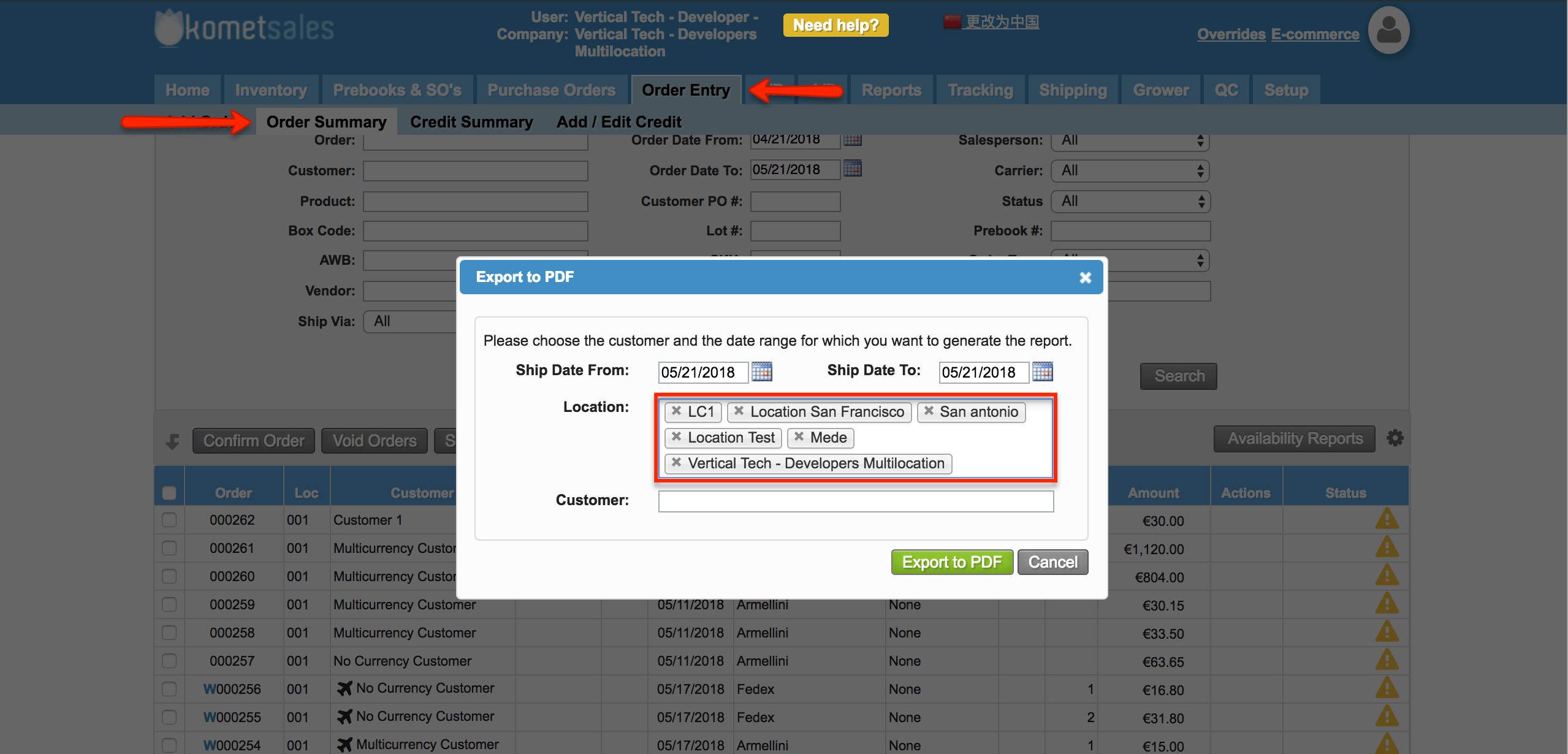
| Panel | ||||||||||||||
|---|---|---|---|---|---|---|---|---|---|---|---|---|---|---|
| ||||||||||||||
|
| Ui text box | ||
|---|---|---|
| ||
|
| Info | ||
|---|---|---|
| ||
The system allows allows printing a Shipment Report from the E-commerce. For more information, please read Purchased Items - Shipment Report. |
