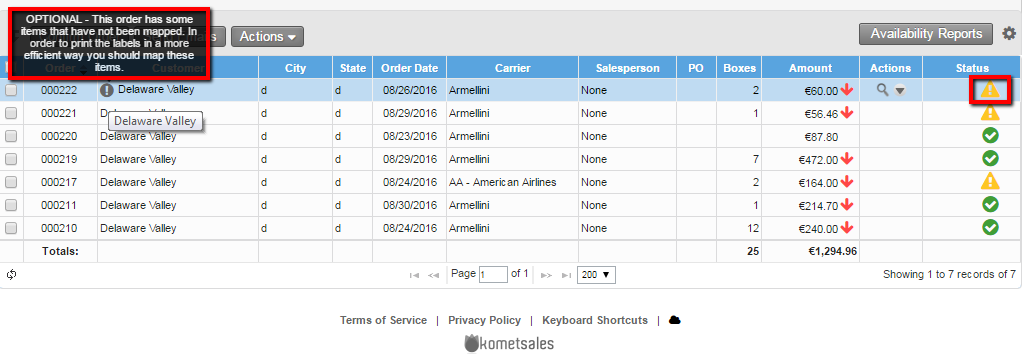Versions Compared
Key
- This line was added.
- This line was removed.
- Formatting was changed.
Overview
| Excerpt |
|---|
Delaware Valley is one of the biggest wholesalers in the USAUnited States. In order to optimize their operations, they require that the receiving boxes have a specific label that can be easily read. |
| Info | ||
|---|---|---|
| ||
Dimensions vary, depending on the label type:
|
How to Activate this Option?
To Activate this option go to Setup>> Integrations and proceed to activate the setting. Read Delaware Valley Integration for further information.
Instructions
Labels can be easily printed by following these steps (Either from the steps below:Order Entry or Shipping>>Order Summary).
| Ui steps | ||||
|---|---|---|---|---|
| ||||
|
|
|
Once printed this is what the labels will look like:
|
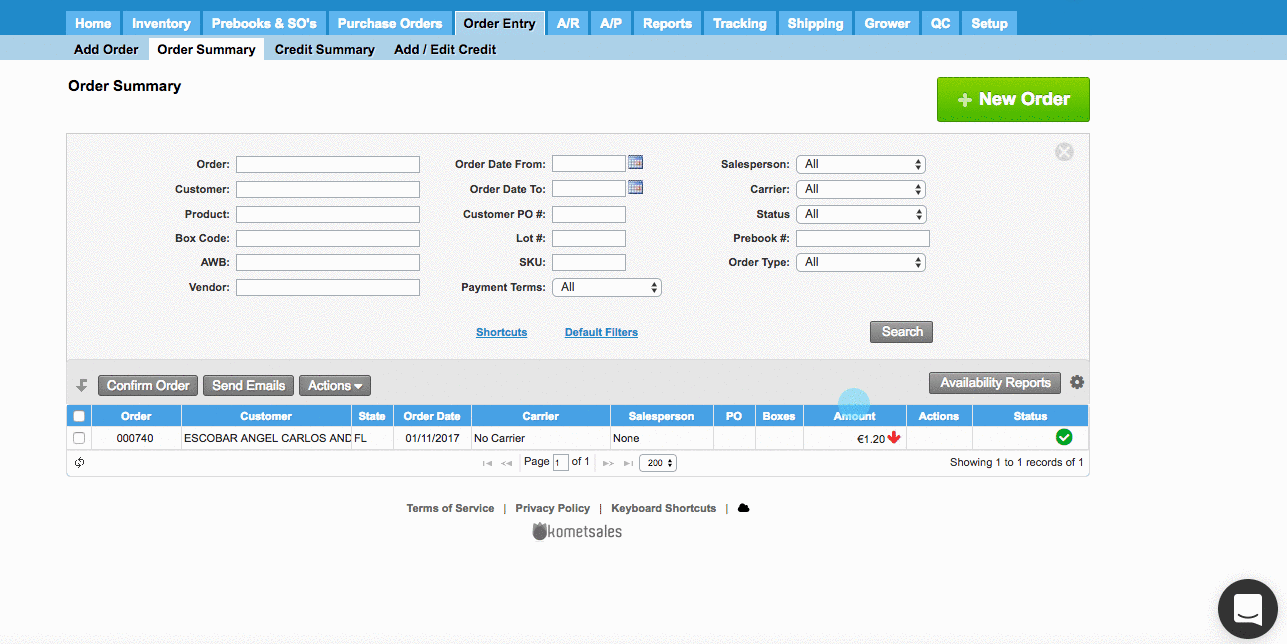 Image Added
Image Added
| Ui text box | ||
|---|---|---|
| ||
|
| Panel | ||||||||||||||
|---|---|---|---|---|---|---|---|---|---|---|---|---|---|---|
| ||||||||||||||
|
|
| Info | ||
|---|---|---|
| ||
When the order has not been confirmed and CVS file has been uploaded but the mapping has not been completed, the next message will appear, next to customer name, indicating that the order has some products that have not been mapped yet. For complete the process, you can click on this icon.
|
Delaware Valley Labels for Farm Direct Shipments
For companies that ships their product direct from farm (ship via grower), the system allows to set up a different type of Delaware Valley Label. To have these labels available, please contact us. Once you contact us, you just will have to follow the same steps explained above to have these labels enabled:
- Upload the CSV file
- Map the Delaware Valley products with the products within the Komet Sales order.
- Print the Labels.
| Info | ||
|---|---|---|
| ||
Note theses labels have different information.
|
| Info | ||
|---|---|---|
| ||
The system will avoid the automapping of orders for farm direct shipments |