Versions Compared
| Version | Old Version 9 | New Version Current |
|---|---|---|
| Changes made by | Former user |
|
| Saved on |
Key
- This line was added.
- This line was removed.
- Formatting was changed.
Overview
| Excerpt |
|---|
The Shipment Report allows you to print a report for a given customer and a period of time from the Prebook Summary. |
To generate this report, please follow the next instructions: |
| Ui steps | |||||||||||||
|---|---|---|---|---|---|---|---|---|---|---|---|---|---|
| |||||||||||||
|
Shipment Report- Multilocation Companies
The system allows users to generate this report in multilocation companies. In those companies, an additional filter will be included in the Export to PDF window name named Location. Enter as many locations as you want. Leaving the field empty, the report will be generated for all the locations associated to the logged in user. The locations selected will appear at the header of the report.
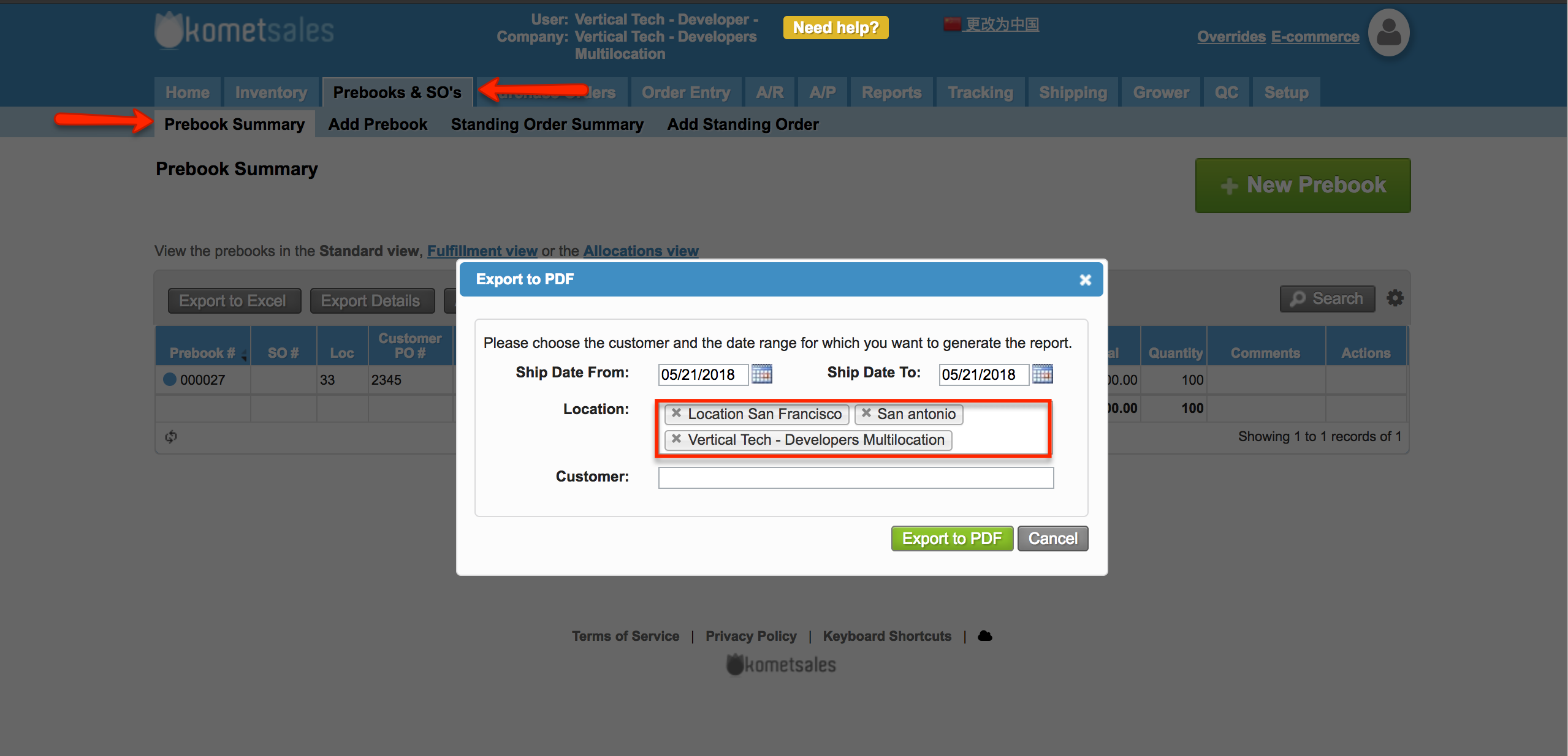
| Panel | ||||||||||||||
|---|---|---|---|---|---|---|---|---|---|---|---|---|---|---|
| ||||||||||||||
|
| Info | ||
|---|---|---|
| ||
The system allows also print a Future Shipments Report from the e-commerce. For more information, please read read Future Shipments Report E-commerce. |
| Ui text box | ||
|---|---|---|
| ||
|
Roles enabled to perform this action: Fulfillment,Admin, Sales Manager, Sales, Allocations, Procurement Manager. |

