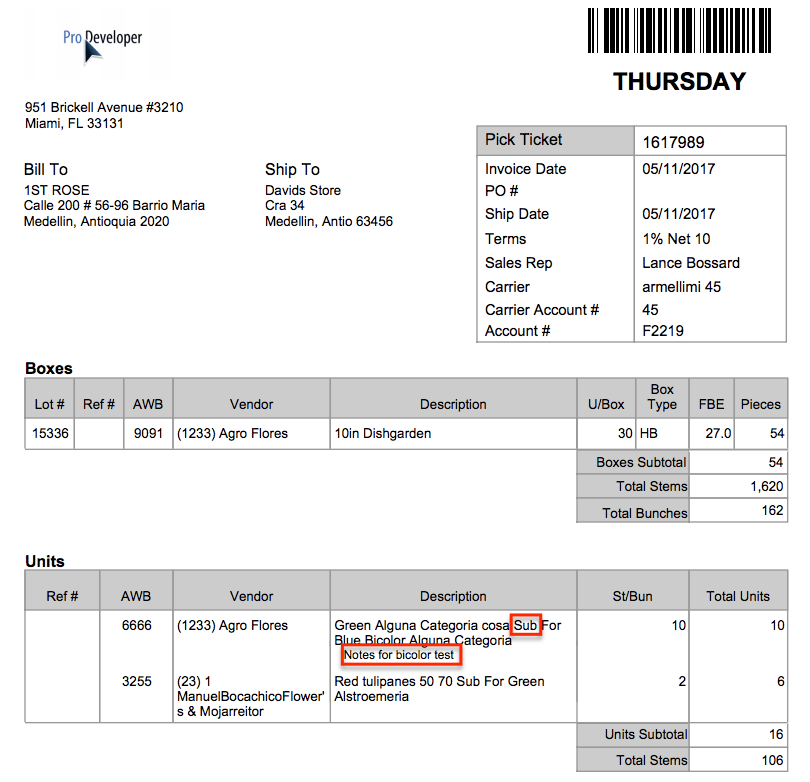Versions Compared
Key
- This line was added.
- This line was removed.
- Formatting was changed.
Overview
| Excerpt |
|---|
Remember you can allocate products both in units and boxes and bill all the orders in boxes. You must enable the setting Prebooks in units must be billed as boxes. For more information please read Automatic Billing in Boxes - Prebooks in Units |
Instructions
Once the setting is enabled, and you click on Allocate a product in units, the system will automatically convert the order into boxes in order to be billed. Notice that in the next screen the original Prebook is in units and when clicking on Allocate in the Actions column the system converts the order into boxes.
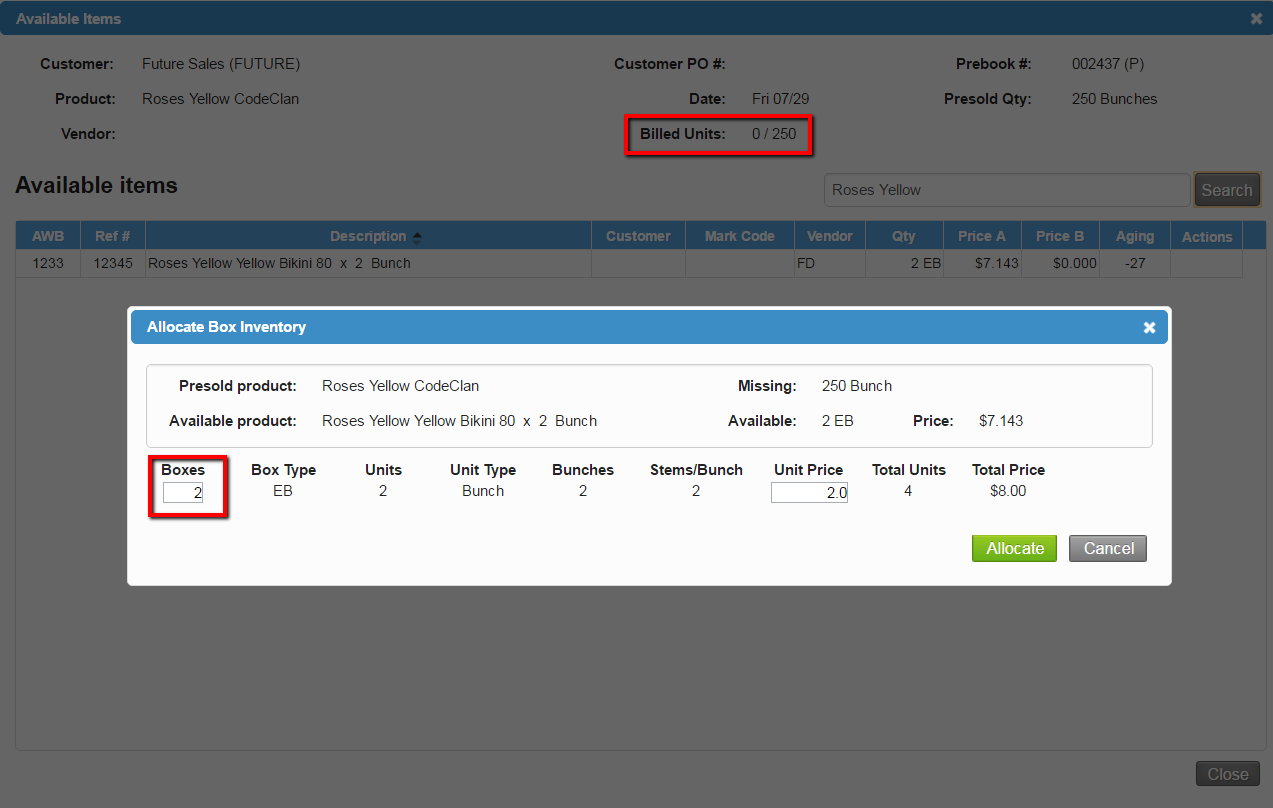 Image Modified
Image Modified
| Info | ||
|---|---|---|
| ||
When the Allocation in boxes of Prebooks in units with notes is carried out, the system will transfer those notes to the invoice. If for any reason the Prebook product name is different from the invoice product, a Sub mark will also appear on the invoice informing what the Prebook product name was.
|
| Panel | ||||||||||||
|---|---|---|---|---|---|---|---|---|---|---|---|---|
| ||||||||||||
|
...