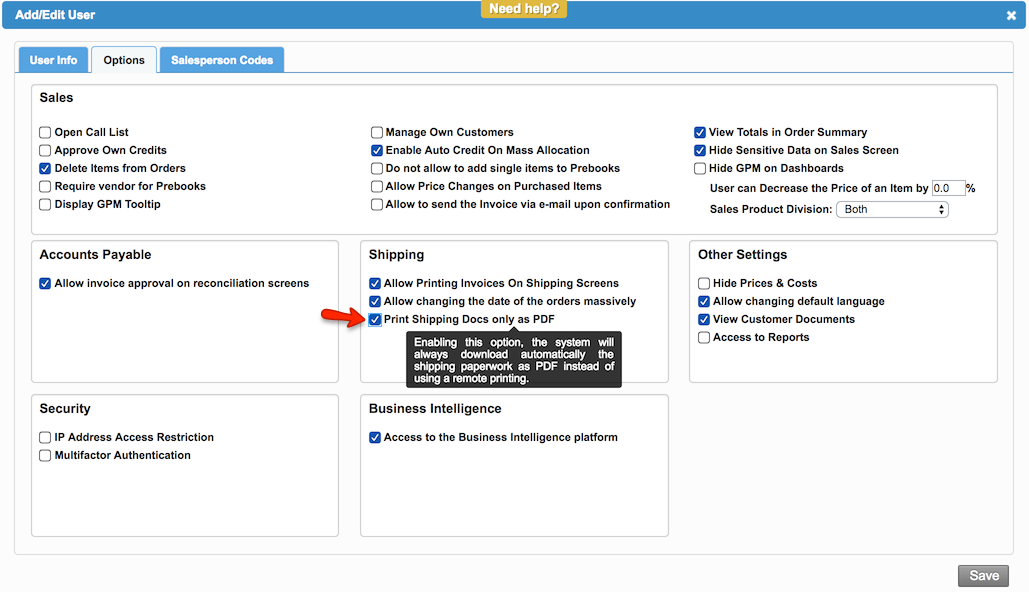Versions Compared
Key
- This line was added.
- This line was removed.
- Formatting was changed.
Overview
| Excerpt |
|---|
The system allows you to select the Remote Printer option when printing invoices. |
| Warning |
|---|
CCI and Packing List are not available for remote printers yet. |
To select the printer in "Order Summary tab":
| Ui steps | ||||||
|---|---|---|---|---|---|---|
| ||||||
|
You can also print these documents in the Add Order tab. In order to do this:
| Ui steps | |||||||||||
|---|---|---|---|---|---|---|---|---|---|---|---|
| |||||||||||
|
| Panel | ||||||||||||||
|---|---|---|---|---|---|---|---|---|---|---|---|---|---|---|
| ||||||||||||||
|
| Tip | ||
|---|---|---|
| ||
Some users may want to download the documents directly in PDF since they do not use remote printers. This option can be enabled from Setup Company Users & User Options. Click on the image to see the detail.
|
| Ui text box | ||
|---|---|---|
| ||
|
...