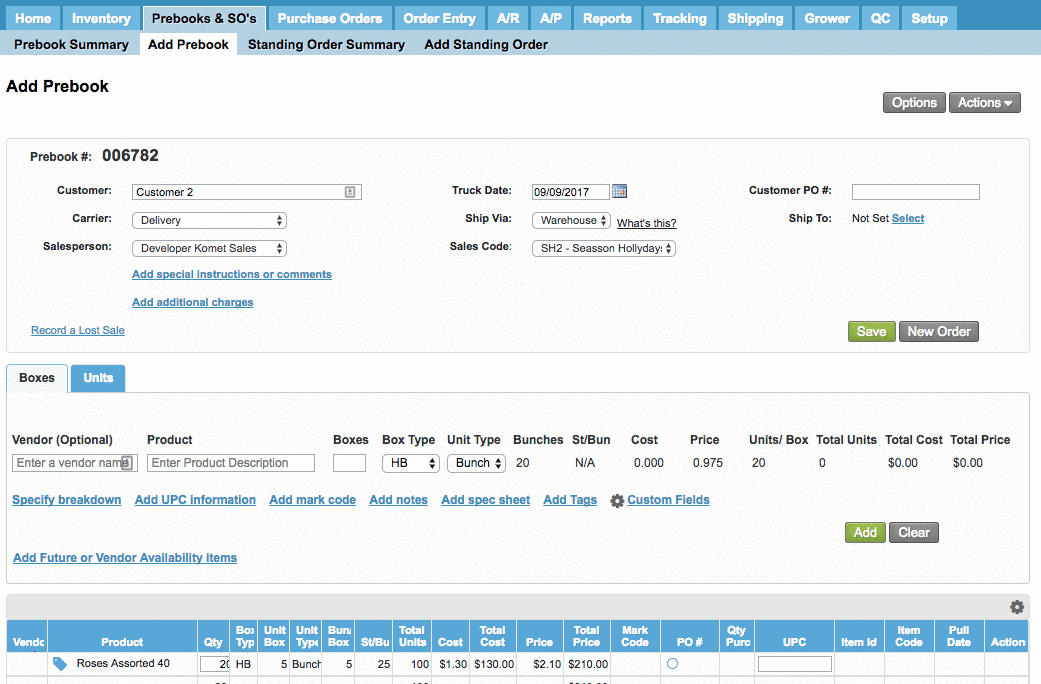| Ui step |
|---|
Fill the breakdown information and click on the "Save as Template" link. |
| Ui step |
|---|
On the Breakdown Template window, click on the "New Template" link. |
| Ui step |
|---|
Write down the Template name and save.
|
In case you want to replace a template, just go ahead and fill the breakdown information and click on the "Save as Template" link. But instead of adding a new template, select the one that you want to replace. On the confirmation window, click on "Continue" and that's it, the system will update the information with the new breakdown. 
|