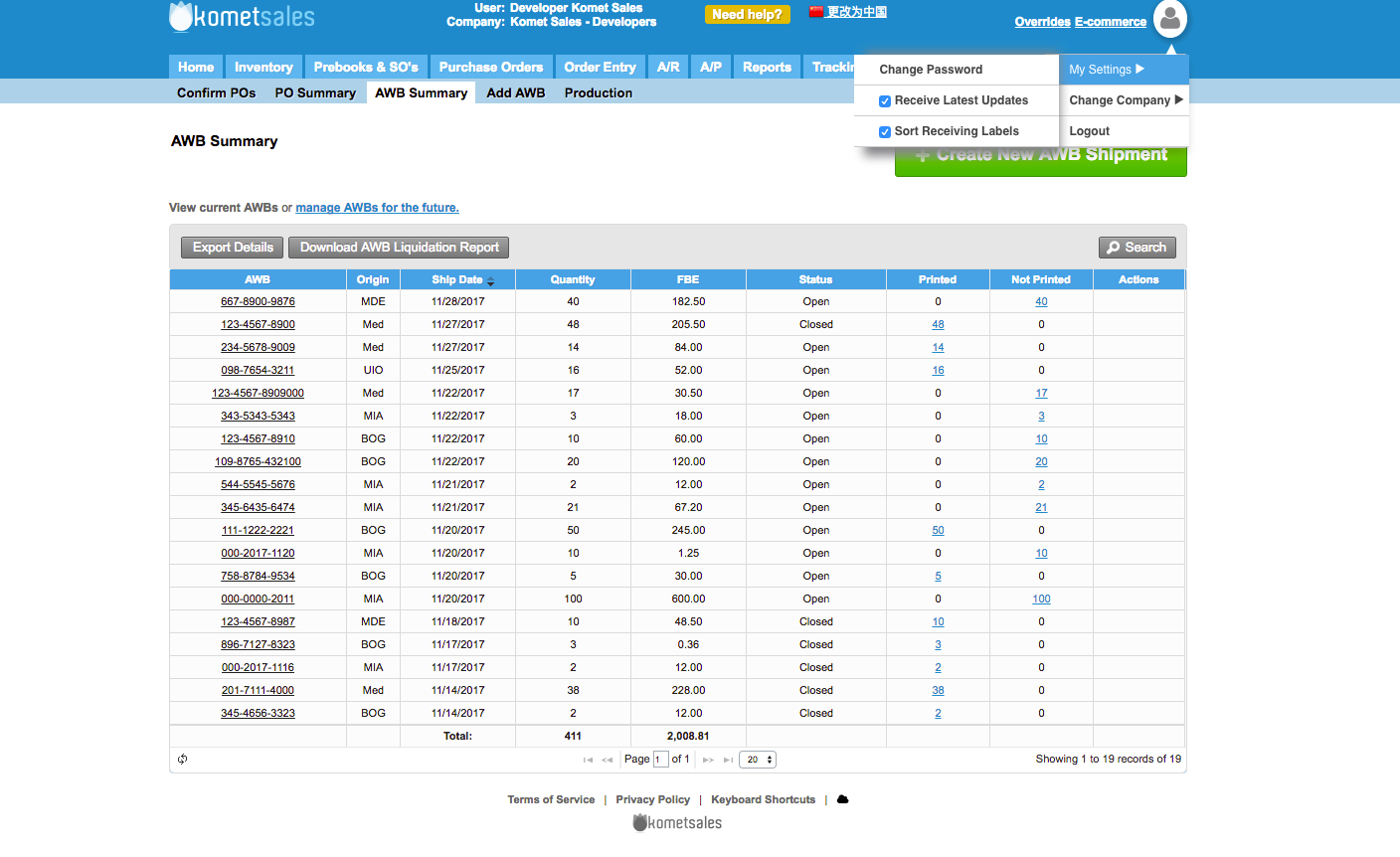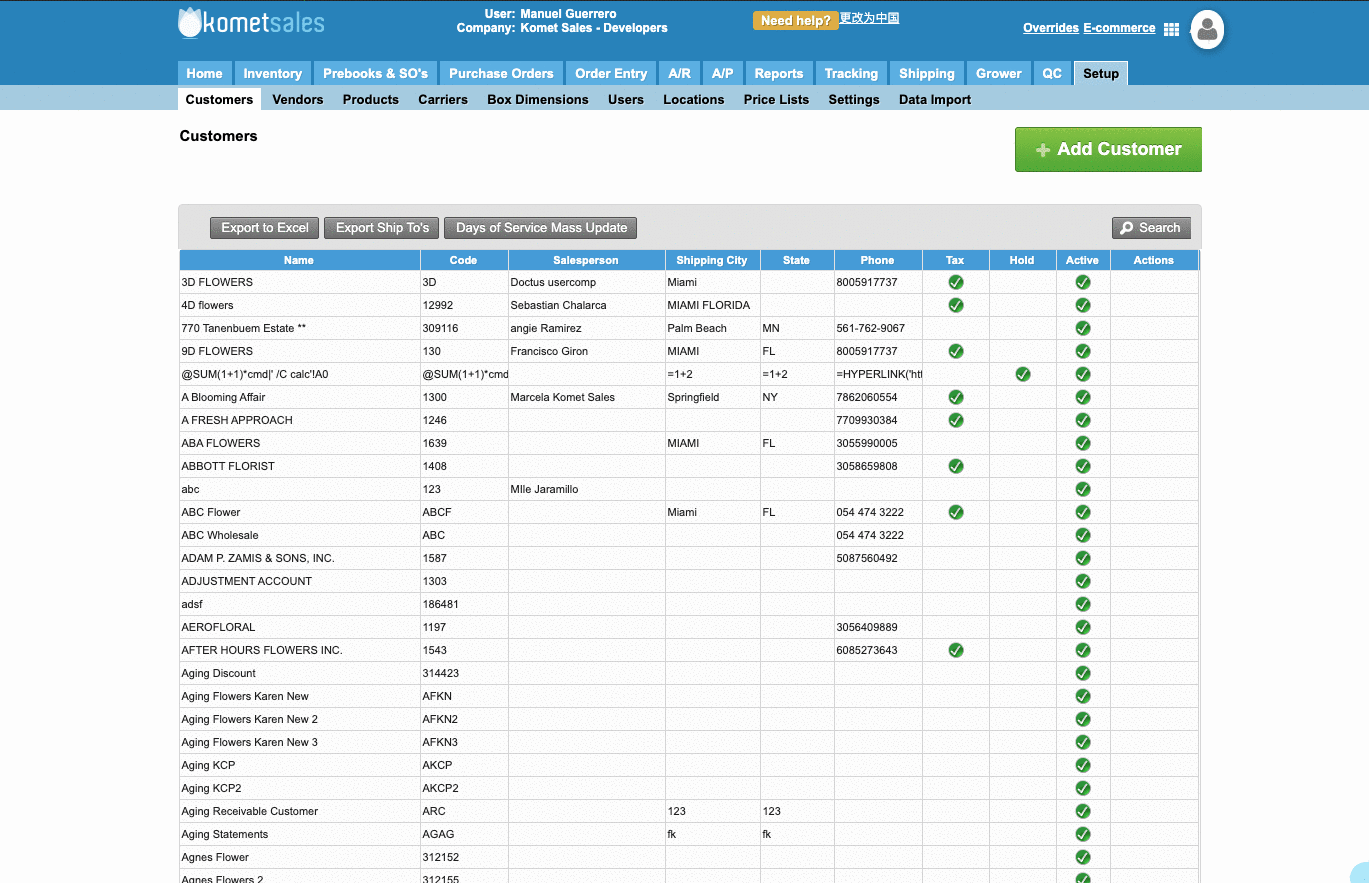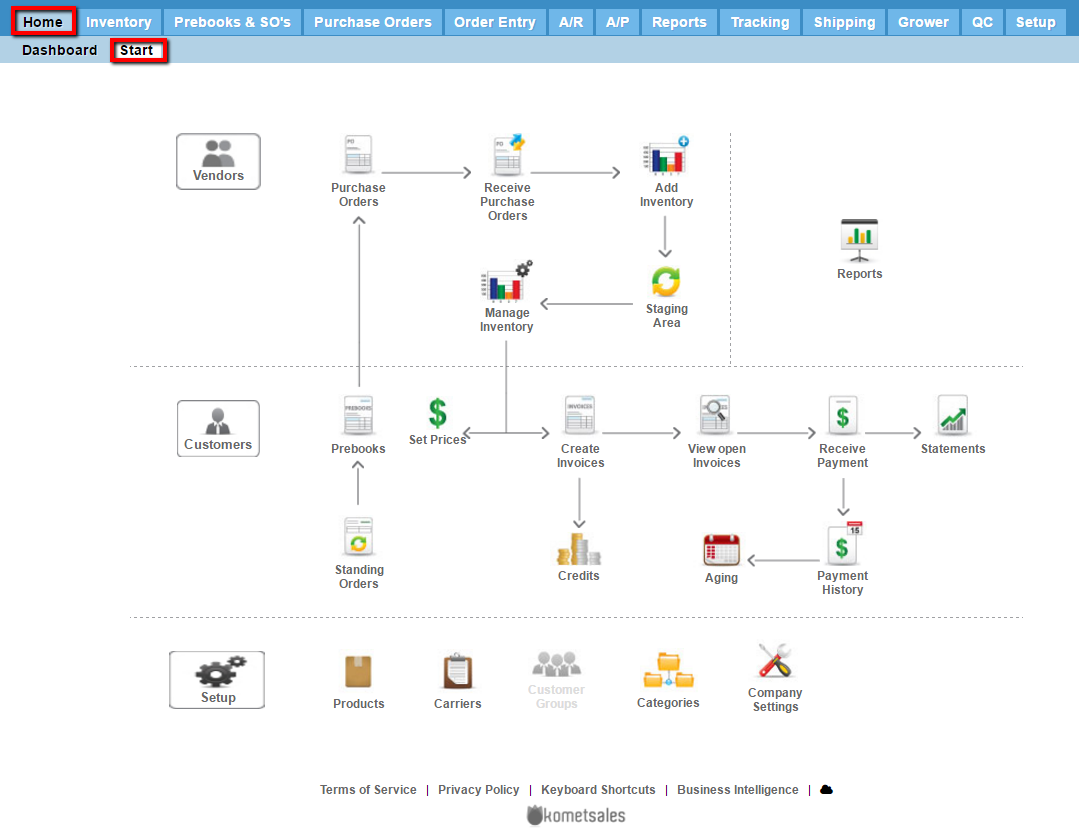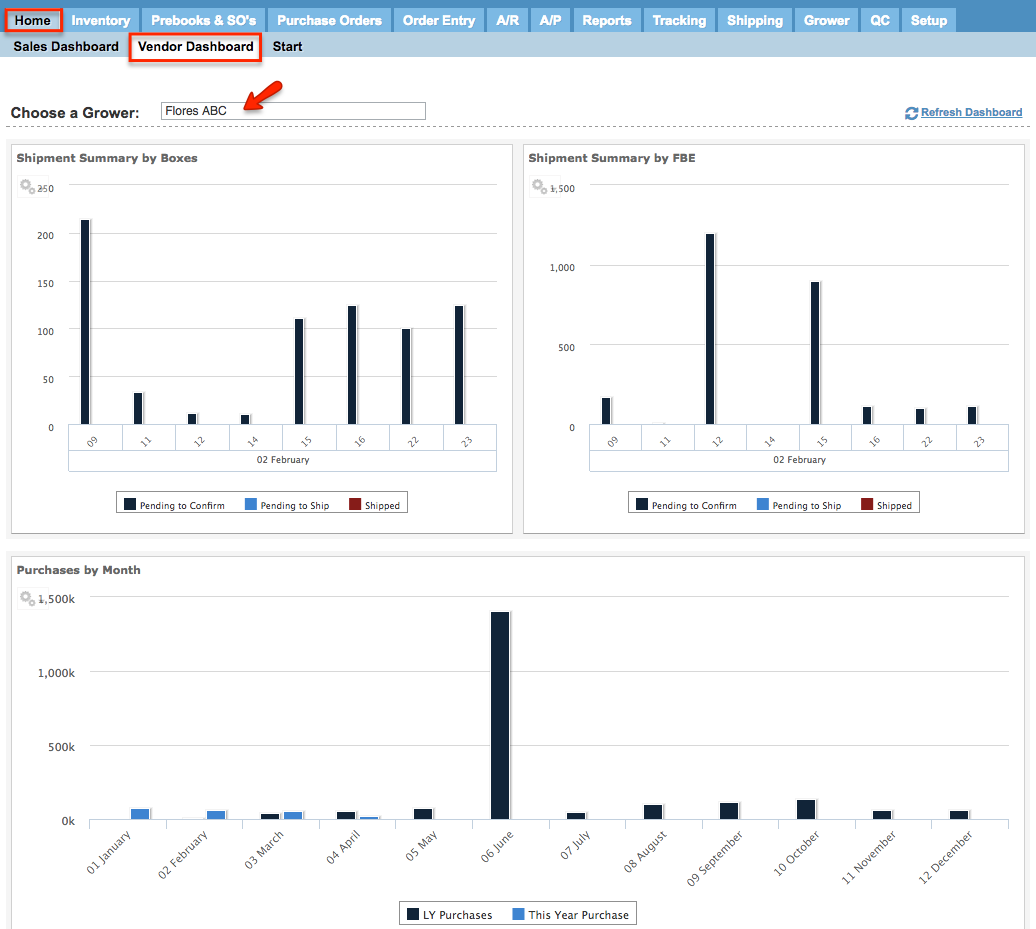Versions Compared
Key
- This line was added.
- This line was removed.
- Formatting was changed.
Overview
| Excerpt |
|---|
This section explores the Home tab, which is displayed every time you login into Komet Sales. Note that by pressing Ctrl+h anywhere on the system the Home tab will be displayed. |

| Panel | ||||||||||||||
|---|---|---|---|---|---|---|---|---|---|---|---|---|---|---|
| ||||||||||||||
|
| Tip | ||
|---|---|---|
| ||
In Multi-Location companies, you can also filter the dashboard information for a particular location. Click on the image to see the details. 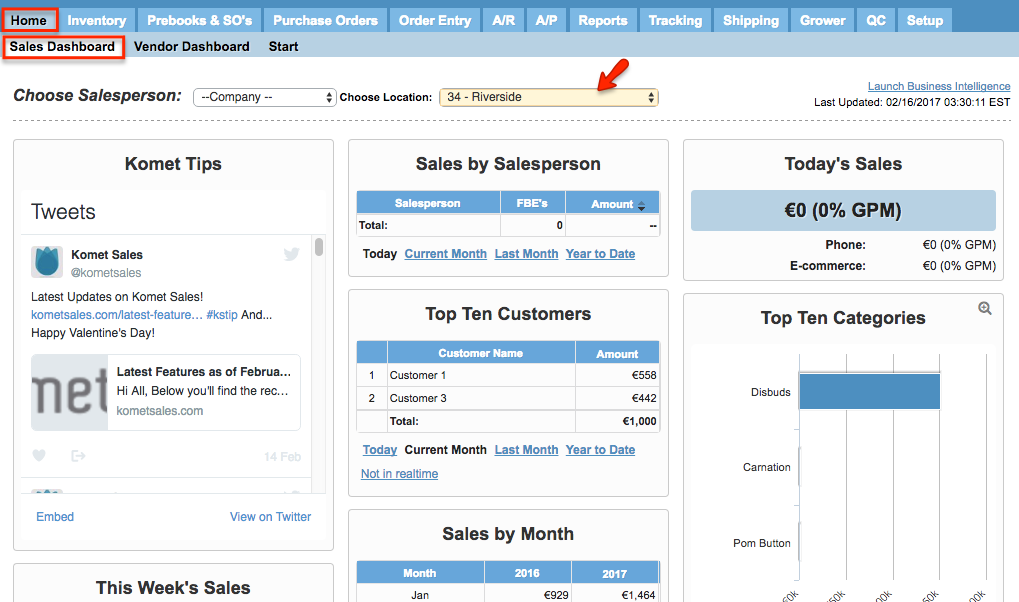 Image Modified Image Modified |
| Ui expand | ||
|---|---|---|
| ||
Once you login into Komet, click on the user icon at the top right corner of the screen. Once you do that, several actions will be displayed: 1) My Settings:
1) Change Password: Click on this option to reset your password. The system will ask you to enter the old password and then, a new one. 2) Receive Latest Updates: This option will be checked by default. If this option is enabled, the system will send you notifications on the system screen about the latest updates. 3) Sort Receiving Labels: By checking this option, the system will always pop up a window that allows users to sort receiving labels before print them. 4) Change Company: By hovering the mouse over this option, the system will display all the companies your user have access. 5) Language: Switch the default language. Only available for users with the Allow Change Default Language option enabled. 6) Logout. |
| Ui expand | |||||||
|---|---|---|---|---|---|---|---|
| |||||||
The Dashboard is displayed by default once you login into the system. And displays general data about your company's sales. 1) Click on the Home tab. 2) Click on the Dashboard tab. 3) Select a salesperson.
|
| Ui expand | ||
|---|---|---|
| ||
Start ViewThis view displays a flow chart of the operations you can control using Komet Sales. If you click on any icon, you will send to that page.
|
| Ui expand | ||
|---|---|---|
| ||
From this view, you can visualize relevant information about your grower's transactions within Komet Sales. Enter the flower name in the Choose a Grower field in order to select the grower you want to see the information for.
|
...