Versions Compared
Key
- This line was added.
- This line was removed.
- Formatting was changed.
Overview
| Excerpt |
|---|
The system allows changing the truck date and/or carrier information of a group of Prebooks using the Prebook mass update option available from the Prebook Summary screen. |
| Warning |
|---|
Please note: Only Admins and Sales Manager roles can use this option. |
Here are the instructions to do so
| Ui steps | ||||||||||
|---|---|---|---|---|---|---|---|---|---|---|
| ||||||||||
|
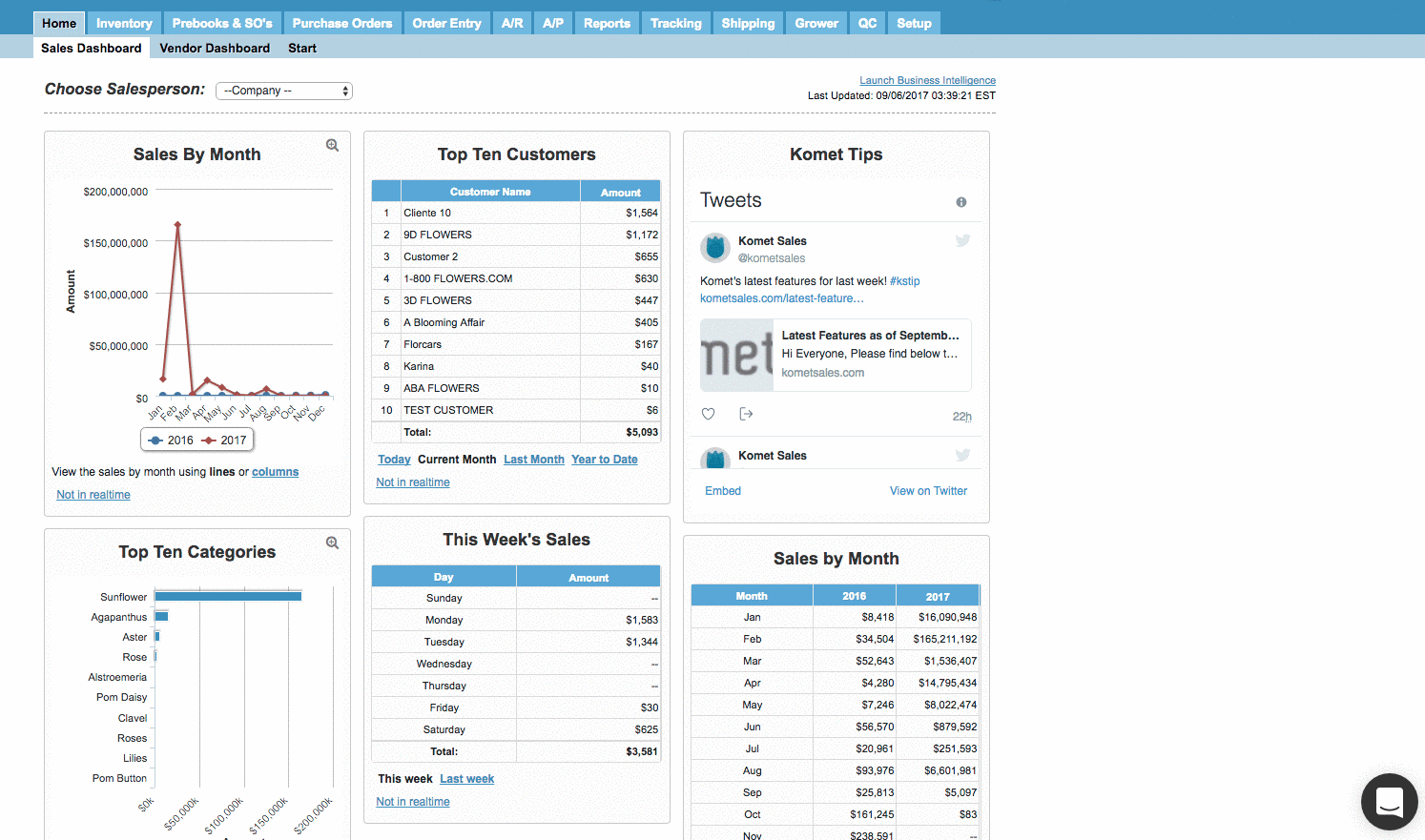
| Panel | ||||||||||||||
|---|---|---|---|---|---|---|---|---|---|---|---|---|---|---|
| ||||||||||||||
|
| Ui text box | ||
|---|---|---|
| ||
|
...