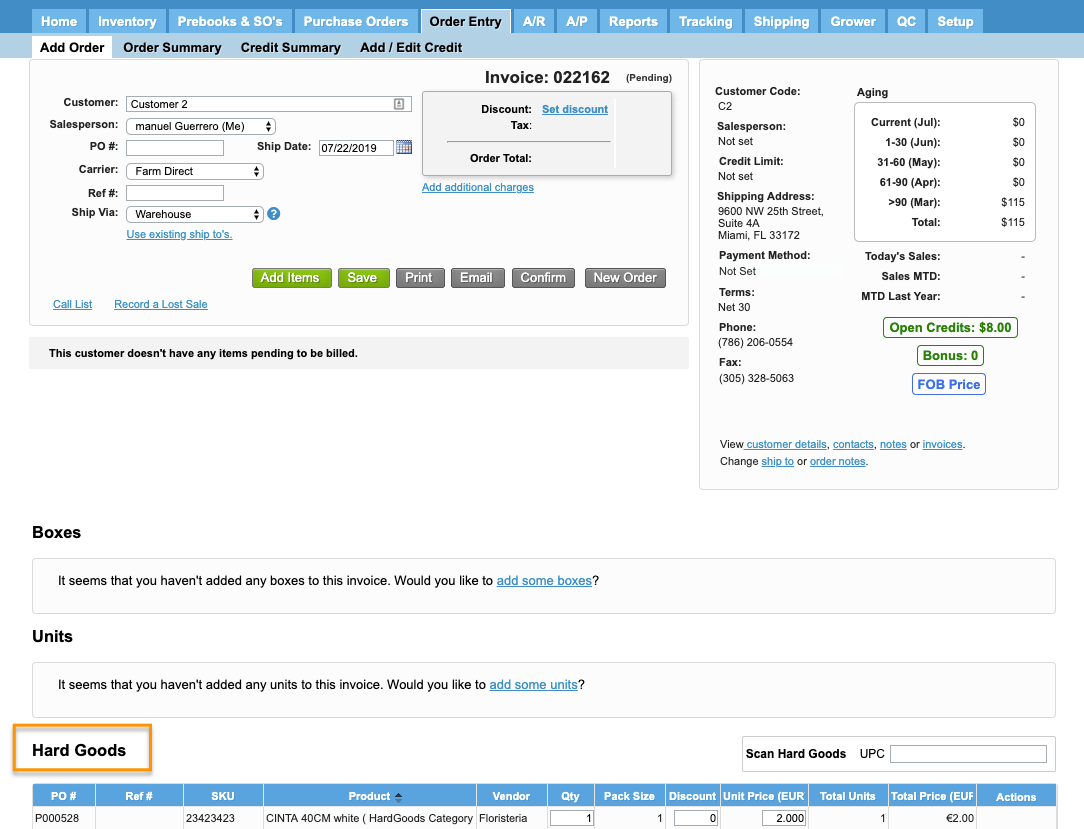Versions Compared
Key
- This line was added.
- This line was removed.
- Formatting was changed.
Overview
| Excerpt |
|---|
Komet allows you to include Hard Goods in your orders. |
Instructions
To do so, please follow the next steps
| Ui steps | ||||||||||||||
|---|---|---|---|---|---|---|---|---|---|---|---|---|---|---|
| ||||||||||||||
|
| Info |
|---|
In some cases, a box type might be associated with hard goods. In this case, the system will automatically add the hard goods to the invoice when a product with the associated box type is added to an order . For further information, please read Associating Hard Goods to a Box Type and Hard Goods Setup section. |
| Tip | ||
|---|---|---|
| ||
Notice that you can navigate within the Hard Goods grid with your keyboard:
|
| Panel | ||||||||||||
|---|---|---|---|---|---|---|---|---|---|---|---|---|
| ||||||||||||
|
| Ui text box | ||
|---|---|---|
| ||
|
| Info | ||
|---|---|---|
| ||
Once the hard goods have been added to an invoice, you will be able to review the details from the Add Order screen. Notice that the system displays the Ref #, SKU code, Packs Size, Discount , quantities, Price, etc.
|
...