Versions Compared
Key
- This line was added.
- This line was removed.
- Formatting was changed.
Overview
| Excerpt |
|---|
Multi-location companies have the option to assign a Main Location to each customer, this way you can use the automatic filter searches for customers who have a specific location selected as the Main Location. This applies when creating Standing Orders, Prebooks, Standalone PO, and invoices. |
Instructions
| Ui steps | |||||||||||||
|---|---|---|---|---|---|---|---|---|---|---|---|---|---|
| |||||||||||||
The location selected as the main location will appear on the following Excel reports:
|
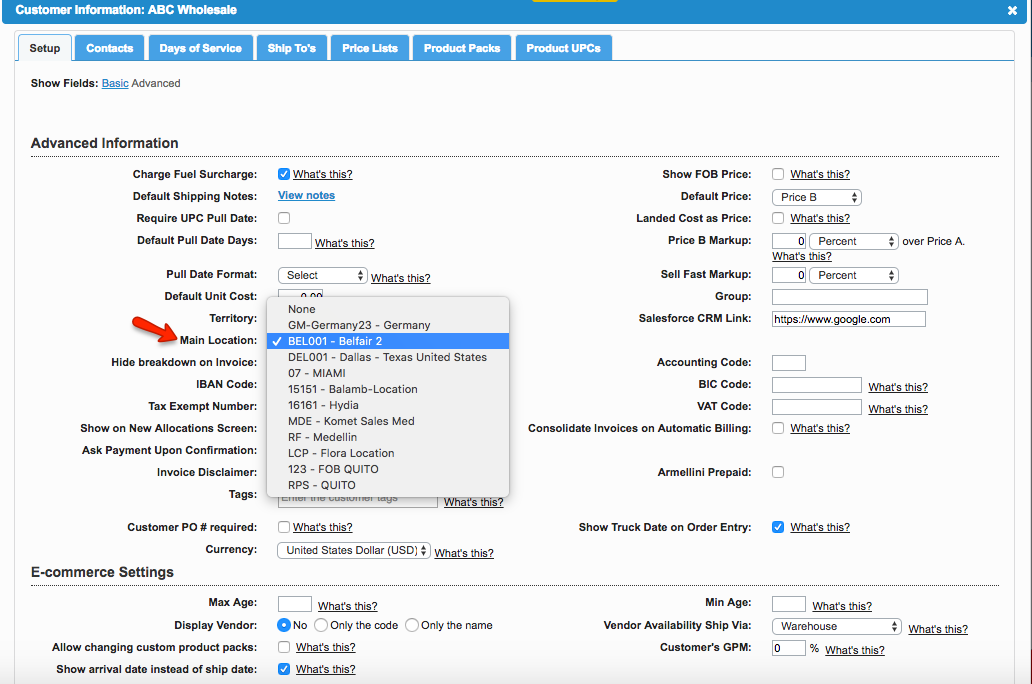
| Panel | ||||||||||||
|---|---|---|---|---|---|---|---|---|---|---|---|---|
| ||||||||||||
|
...