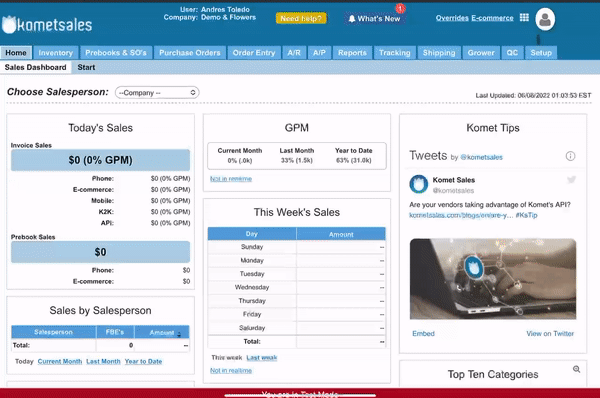| Excerpt |
|---|
In this article, you will learn how to change the email address which the system sends notifications to. |
Table of Contents
| Table of Contents | |||||||||||||||||||
|---|---|---|---|---|---|---|---|---|---|---|---|---|---|---|---|---|---|---|---|
|
Change your notification email address
To change the email address where you receive system notifications, follow these instructions:
Click on the User icon at the top right corner of the screen.
Click on My Profile.
Modify the address in the Email field.
Click on Save to store the changes.
Type CONFIRM to confirm the modification.
| Info |
|---|
|
| Filter by label (Content by label) | ||||||||||
|---|---|---|---|---|---|---|---|---|---|---|
|
...