Versions Compared
Key
- This line was added.
- This line was removed.
- Formatting was changed.
Overview
| Excerpt |
|---|
The system will not allow printing box labels that have already been shipped. This means that when the order is confirmed a second time, the only labels that can be printed are those that have not yet been verified with the scan gun. Keep in mind that the only users allowed to use this option are Salespeople (confirm the orders) and Shipping users (printing labels). |
The labels are sent to be printed when confirming the order and can only be printed when they have a status different from Shipped Warehouse. If an order is reconfirmed, the system will print any documentation such as pick tickets and labels. The recommendation is not to do this as it could cause confusion for the warehouse.
Instructions
To reconfirm an order and print, follow the steps below:
| Ui steps | ||||||||||
|---|---|---|---|---|---|---|---|---|---|---|
| ||||||||||
|
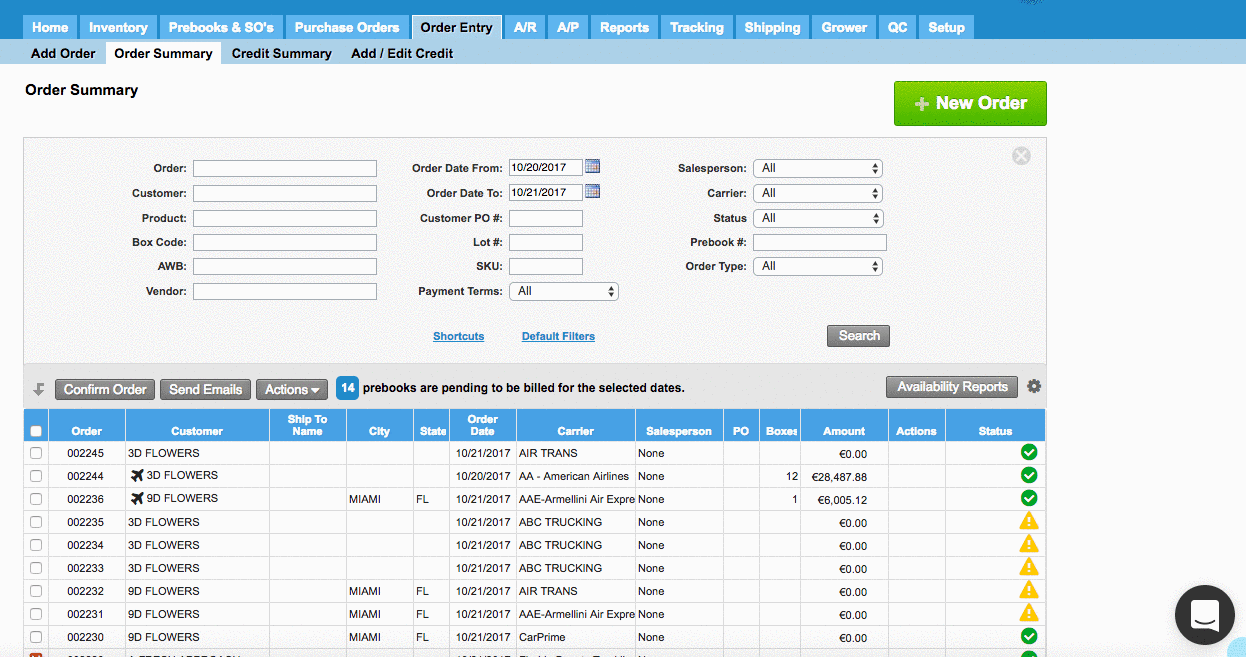
| Panel | ||||||||||||
|---|---|---|---|---|---|---|---|---|---|---|---|---|
| ||||||||||||
|
| Info |
|---|
| This applies only if the labels are printed automatically when the order is confirmed. |
| Ui text box | ||
|---|---|---|
| ||
|
...