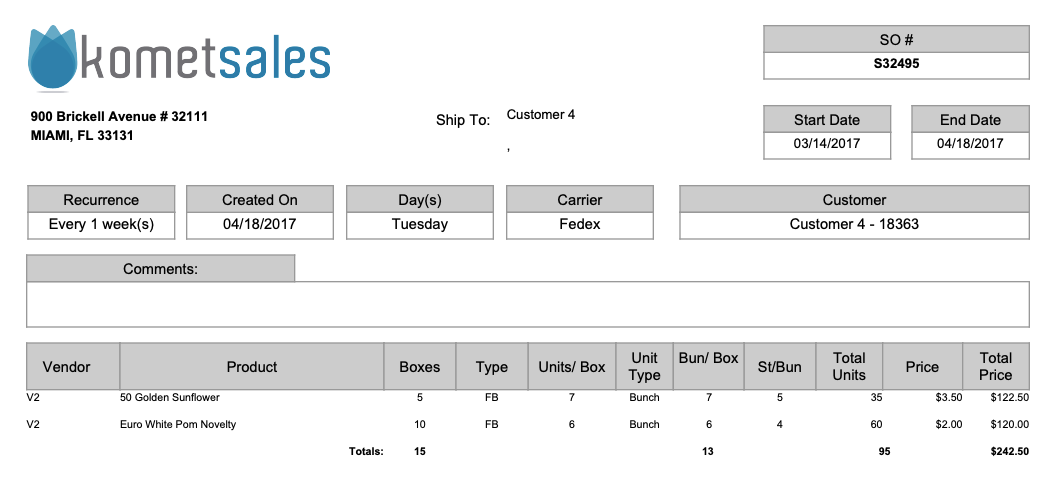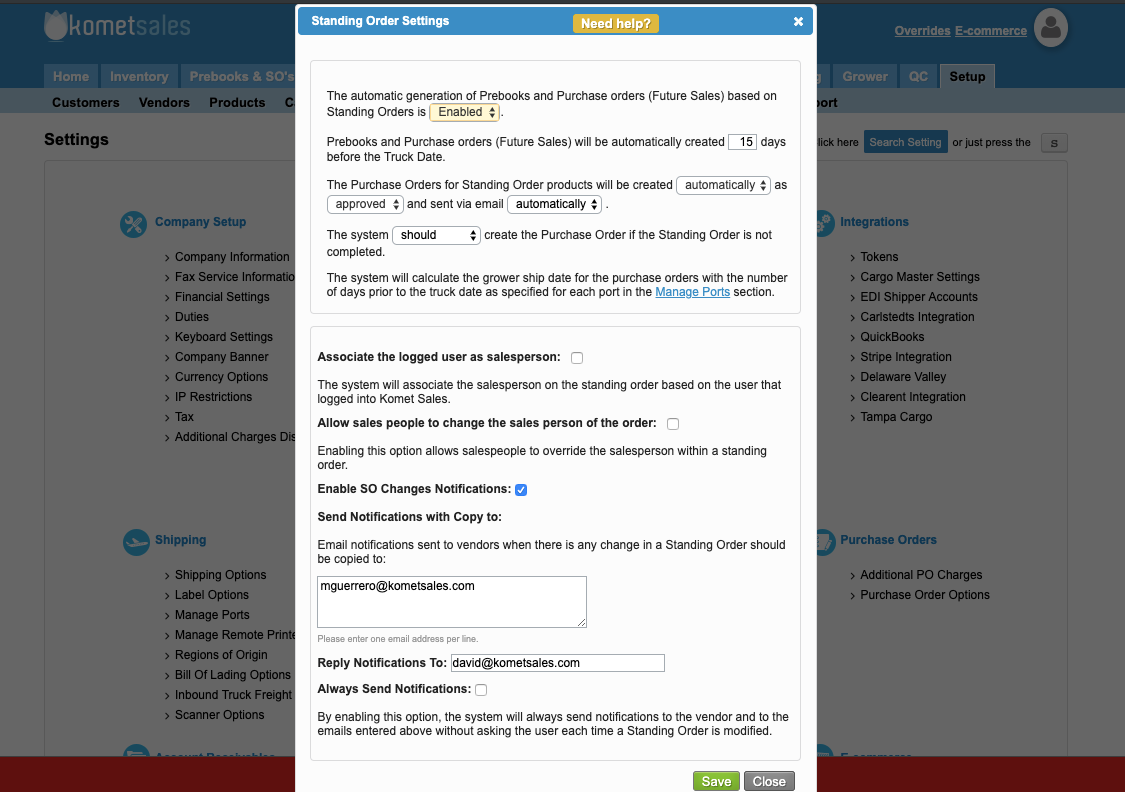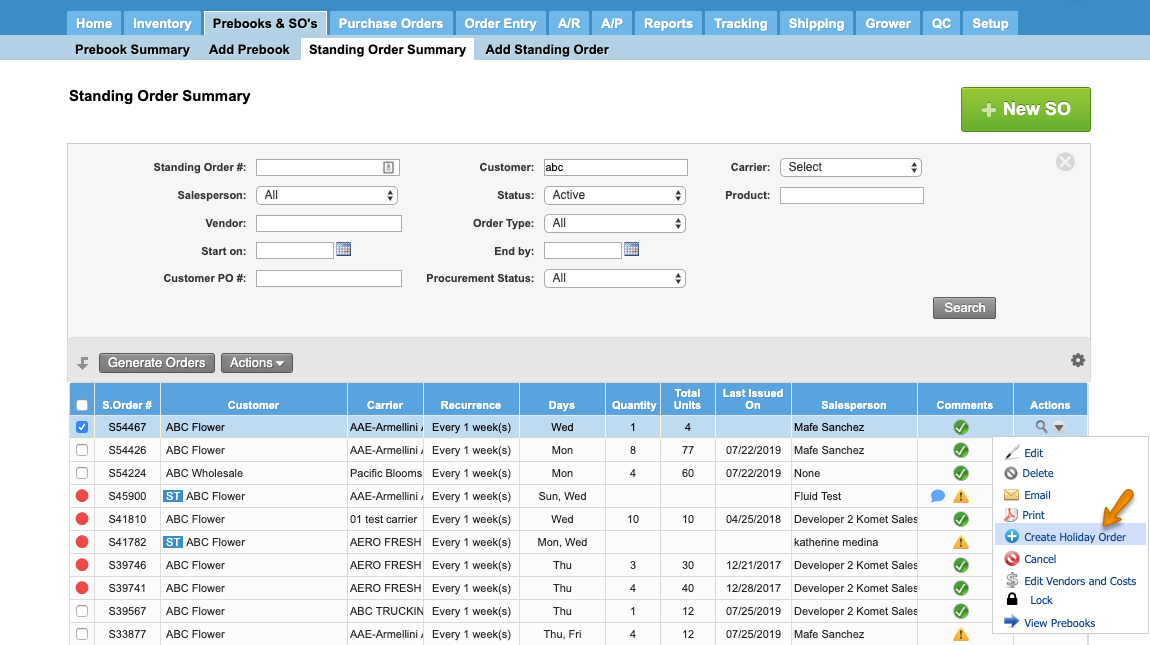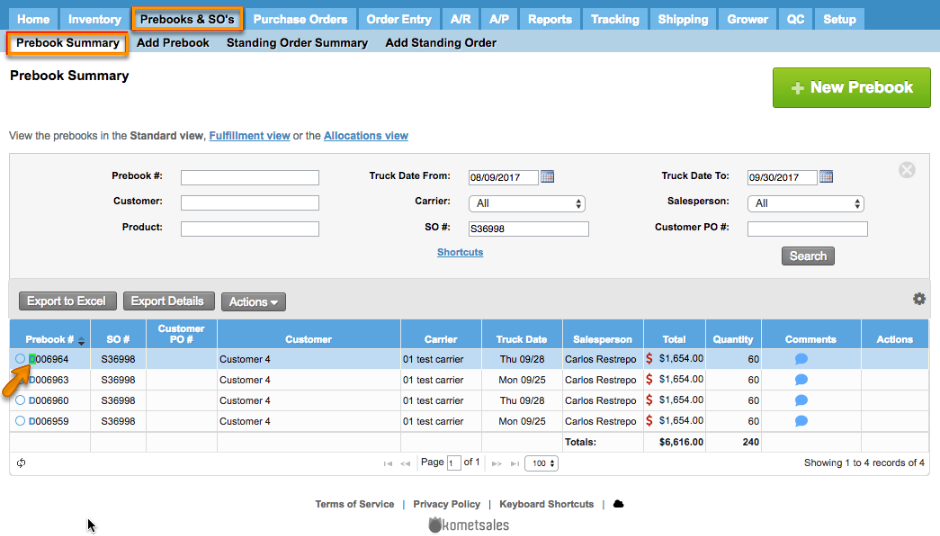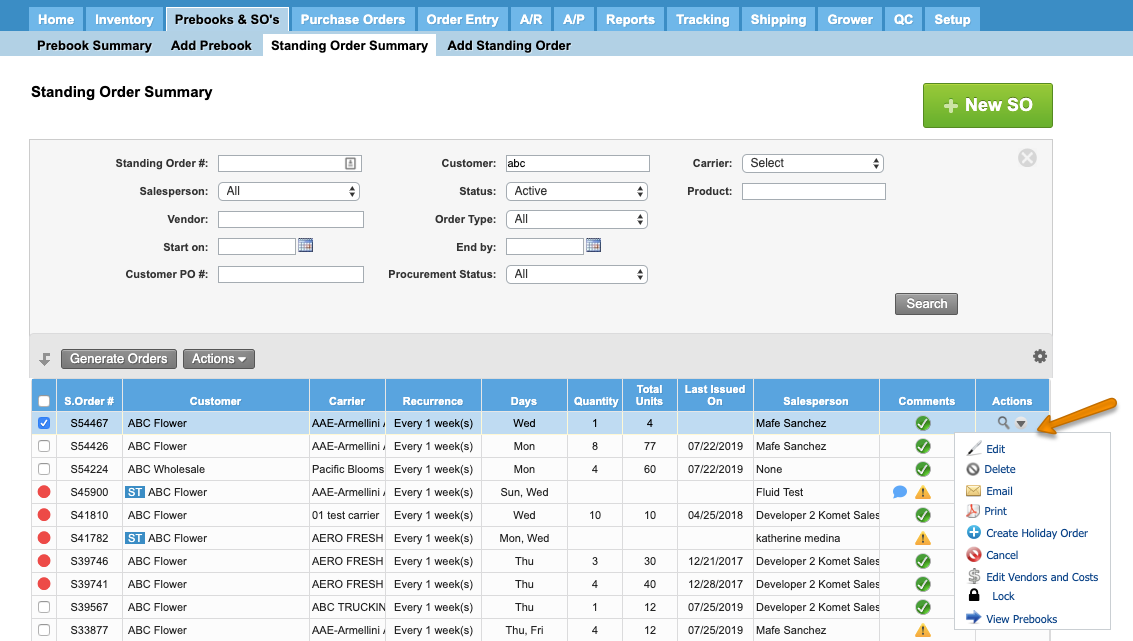Overview
|
A Standing Order in Komet is a template that causes the system to generate Prebooks automatically with a specified recurrence and for a certain customer. When certain conditions are fulfilled, the system can also generate Purchase Orders automatically (based on Prebook's information). Standing Orders must include the following information:
|
|
For further information read Settings for Standing Orders.
|
There will be cases in which you may offer to double up the customer’s Standing Orders during the holidays. In these cases, the "Holiday Orders" feature comes in handy since you can easily double up their orders without affecting the automatic generation of Prebooks and PO's from Standing Orders. Holiday Orders can be generated massively or individually, from the Standing Order Summary.
|
There are several actions that can be carried out with Standing Orders:
|