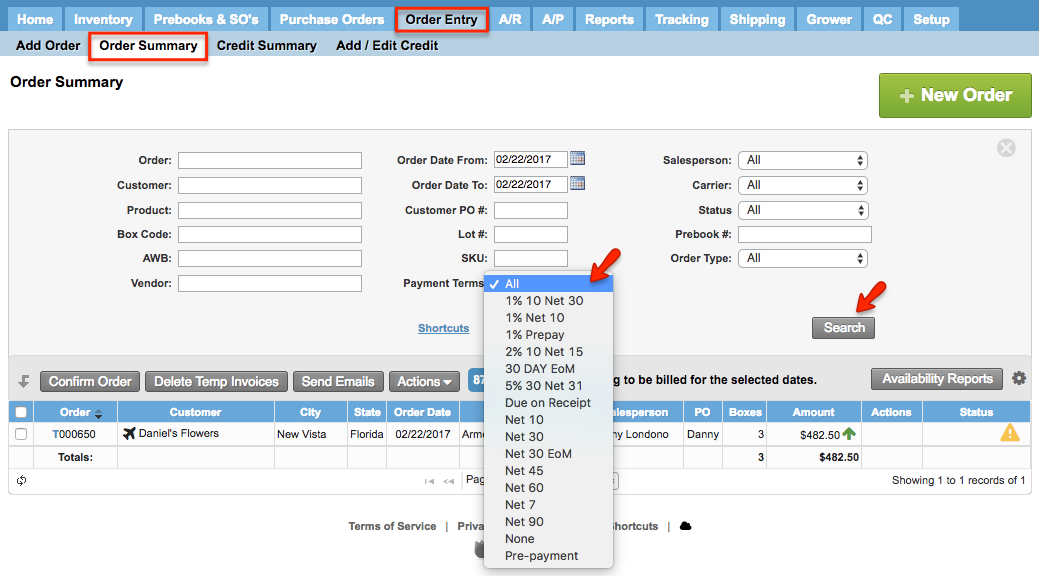Versions Compared
| Version | Old Version 25 | New Version 26 |
|---|---|---|
| Changes made by | ||
| Saved on |
Key
- This line was added.
- This line was removed.
- Formatting was changed.
Overview
| Excerpt |
|---|
Komet Sales allows for salespeople to Export Details of invoice orders in a fast and easy way in an Excel File format. |
| Info | ||
|---|---|---|
| ||
Keep in mind salespeople can only access to this report if the "Access to Reports" option is enabled. Refer to Setup Company Users & User Options for more information. |
| Panel | ||||||||||||||||||||||||||||||||||||||||||||||||||||||||
|---|---|---|---|---|---|---|---|---|---|---|---|---|---|---|---|---|---|---|---|---|---|---|---|---|---|---|---|---|---|---|---|---|---|---|---|---|---|---|---|---|---|---|---|---|---|---|---|---|---|---|---|---|---|---|---|---|
| ||||||||||||||||||||||||||||||||||||||||||||||||||||||||
|
Instructions
Follow these steps:
| Ui steps | ||||||||||
|---|---|---|---|---|---|---|---|---|---|---|
| ||||||||||
|
| Panel | ||||||||||||
|---|---|---|---|---|---|---|---|---|---|---|---|---|
| ||||||||||||
|
| Tip | ||
|---|---|---|
| ||
Notice that you have the option to filter by Payment Term in the Order Summary screen in order to export the Invoice Order Details of customers with that payment term. (Click on the image to see the detail).
|
| Ui text box | ||
|---|---|---|
| ||
|