Versions Compared
| Version | Old Version 32 | New Version 33 |
|---|---|---|
| Changes made by | Former user |
|
| Saved on |
Key
- This line was added.
- This line was removed.
- Formatting was changed.
Overview
| Excerpt |
|---|
Komet allows Multilocation companies the option for inventory to be transferred amongst the created locations. |
1) Creating Transfer Customer Location
Create the location that will be receiving the transfer as a customer. The name of the customer should be something the users can easily identify. For example, ''Transfer Medellin Customer''. "Please read the Adding Customers article for more information. Remember setting up the transit days for the customer transfer in Customer's Days of Service. This will be important to calculate the transfer order date.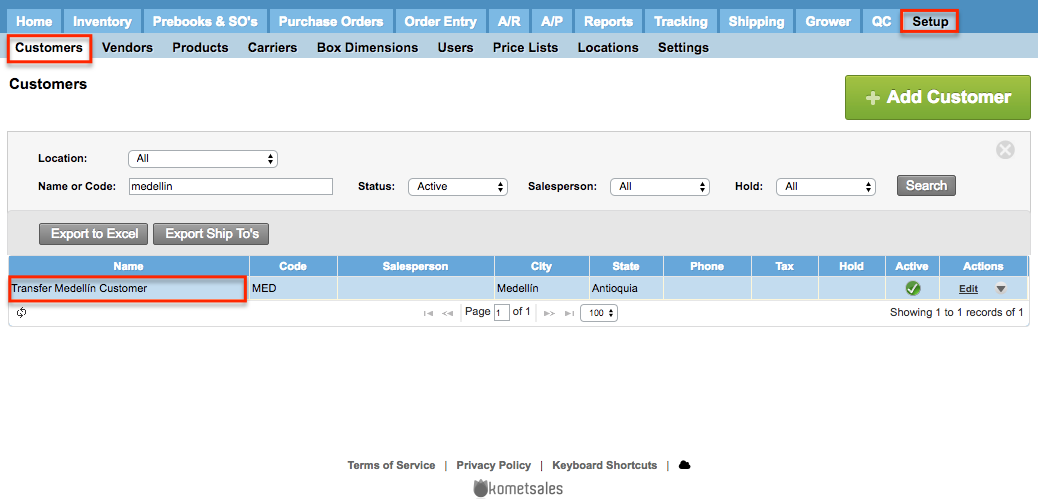
2) Associating Transfer Customer to both Locations
The next step is to associate the Transfer Customer Location as a Customer to the locations where products will be transferred from and to. For more information on how to associate a customer to a location, read the Managing Multiple Locations.
| Ui steps | ||||||||
|---|---|---|---|---|---|---|---|---|
| ||||||||
|
3) Set up the Transfer Customer
The next step is to associate the Transfer Customer to the Customer Location. To do this, follow the next steps:
| Ui steps | ||||||||
|---|---|---|---|---|---|---|---|---|
| ||||||||
|
| Panel | ||||||||||||||
|---|---|---|---|---|---|---|---|---|---|---|---|---|---|---|
| ||||||||||||||
|
| Info | ||
|---|---|---|
| ||
Komet allows you to keep some of the orders' information when transferring products between locations, this can be set up from the Transfer Options in the Inventory settings. |

