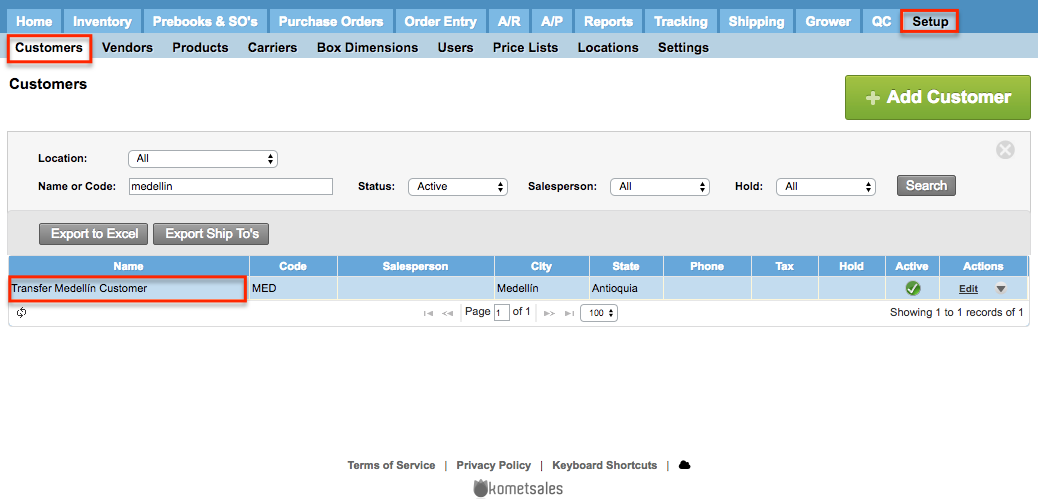/
Multilocation Transfer Setup
Multilocation Transfer Setup
We've encountered an issue exporting this macro. Please try exporting again later.
Related content
Multi-Location Transfer - Boxes
Multi-Location Transfer - Boxes
More like this
Hold Items from the Inventory
Hold Items from the Inventory
Read with this
Transfer Options
Transfer Options
More like this
K2K For Sales Setup
K2K For Sales Setup
More like this
K2K Procurement for Customers
K2K Procurement for Customers
More like this
Multi-Location Transfer - Units and Hard Goods
Multi-Location Transfer - Units and Hard Goods
More like this