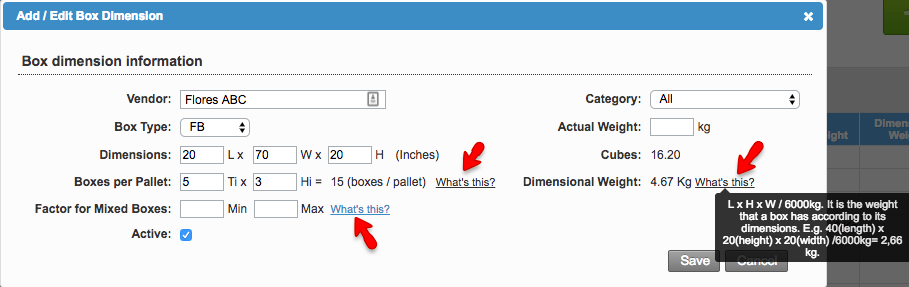ClickOverview
| Excerpt |
|---|
Box dimensions can be edited and changed when necessary. |
Boxes per Pallet
The system has the option to determine the number of boxes per item per customer that fit within a pallet. This will be specified at the box dimension setup. With this information the system will be able to let operations know how many of these boxes will fit on a pallet. This information will be printed in the BOL for Mass Market.
Follow these instructions to set up the boxes per pallet:
Setup > Box Dimensions tab > Enter the information in Boxes per Pallet field > Click on Save.
| Info |
|---|
Click on the "What's this?" link to find more information about how the system calculates this. |
Why worry about box dimensions?
We've encountered an issue exporting this macro. Please try exporting again later.