Versions Compared
| Version | Old Version 2 | New Version Current |
|---|---|---|
| Changes made by | Former user |
|
| Saved on |
Key
- This line was added.
- This line was removed.
- Formatting was changed.
Overview
| Excerpt |
|---|
The Prebook Summary offers two different reports: Prebook Report and Prebook Summary Report. |
- Prebook Summary Report: Excel file which contains general information displayed on the grid (for all results pages).
- Prebook Details Report: Excel file which contains detailed information (for each product) of Prebooks displayed on the grid (for all results pages). Download here an example.
Instructions
| Ui steps | ||||||||
|---|---|---|---|---|---|---|---|---|
| ||||||||
|
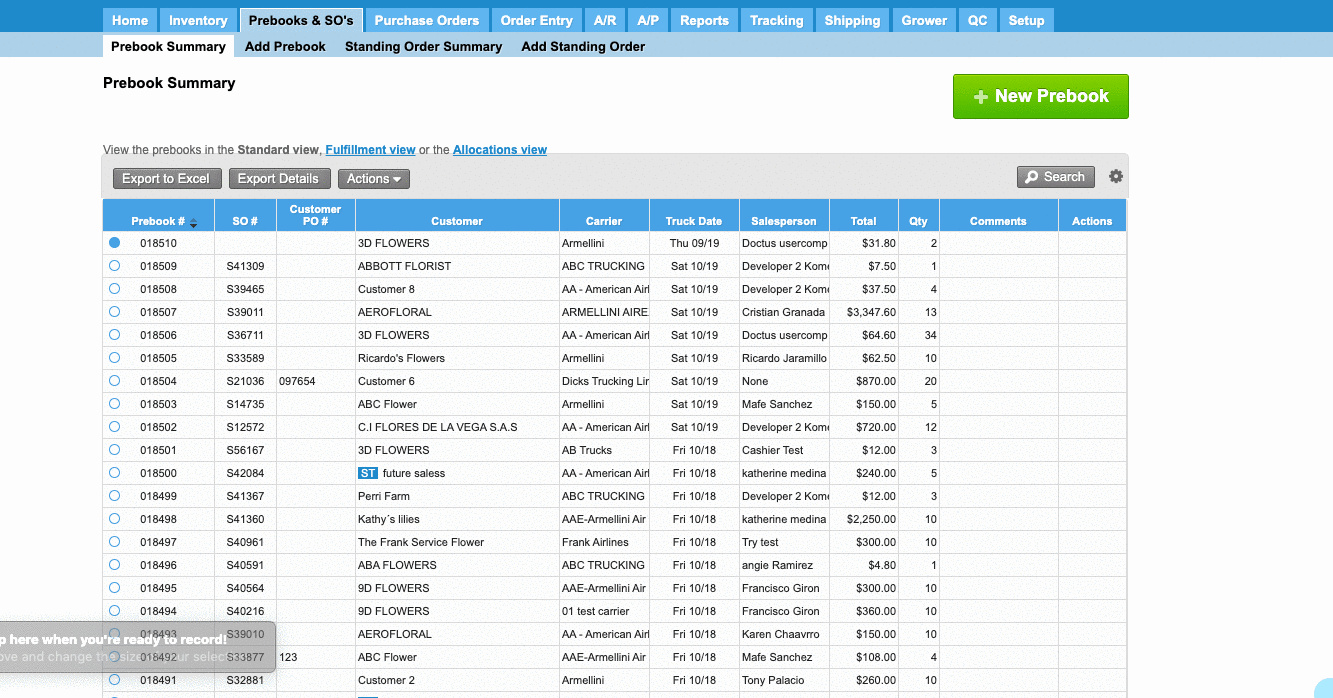 Image Modified
Image Modified
| Panel | ||||||||||||||
|---|---|---|---|---|---|---|---|---|---|---|---|---|---|---|
| ||||||||||||||
|
| Info | ||
|---|---|---|
| ||
The system allows also print a Future Shipments Report from the e-commerce. For more information, please read read Future Shipments Report E-commerce. |
| Ui text box | ||
|---|---|---|
| ||
|
We've encountered an issue exporting this macro. Please try exporting again later.