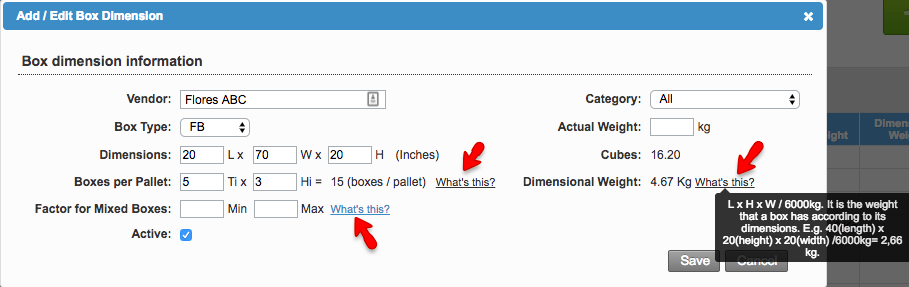Overview
| Excerpt |
|---|
Box dimensions can be edited and changed when necessary. |
In case you need to edit or add dimensions to any box type, you can do it by going into the Setup > Box Dimensions tab.
Click on the Add Box Dimension button to add a new one. You can also go to the Actions column to edit or delete the dimensions of a particular box.
Box dimensions are arranged by farm, there will be cases in which different farms might have the same box type but not the same dimensions.
Boxes per Pallet
We've encountered an issue exporting this macro. Please try exporting again later.