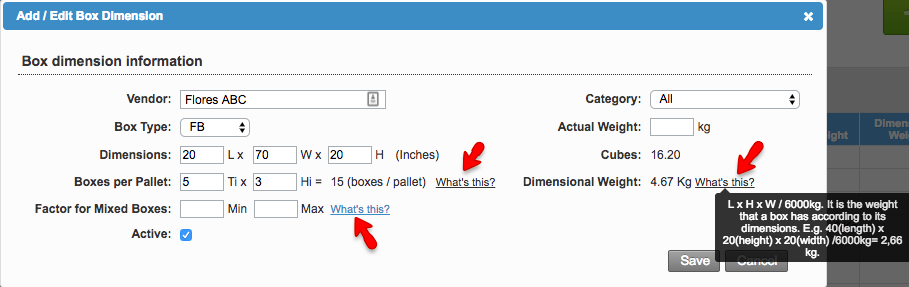Versions Compared
| Version | Old Version 27 | New Version Current |
|---|---|---|
| Changes made by | Former user |
|
| Saved on |
Key
- This line was added.
- This line was removed.
- Formatting was changed.
Overview
| Excerpt |
|---|
Here you will learn to add, edit and change the box dimensions as needed. |
| Info |
|---|
The Factor on Mixed Boxes is a number and can only be used in positive decimals. This option allows the user to enter the product factor. This option will only appear if the Vendor Availability is active in E-commerce. |
Instructions:
Follow these steps:
Go| Ui steps | ||||
|---|---|---|---|---|
| ||||
|
|
|
|
| ||||
|
Image Removed
4. The Add/Edit Box Dimension window will open, here you will be able to set up the Vendor, Category, Box Type, Dimensions, Boxes per Pallet, Factor for Mixed Boxes, the Actual Weight, the Cubes, and the Dimensional Weight. This information will be necessary for AWB reconciliation and accounts Payable processes.
Dimensional WeightIt is the weight that a box is supposed to have according to its dimensions.
Boxes per Pallet:The system has the option to determine the number of boxes that fit within a pallet based on vendor. With this information, operations will know how many of these boxes will fit on a pallet. This information will be printed on the BOL for Mass Market. |
Image Removed
| Info |
|---|
Click on the "What's this?" link to find more information on how the system calculates this. |
By entering the actual box dimensions the system will be able to accurately display this information (as well as the total cubes) on the Bill of Lading (BOL). This helps control the freight charged by carriers as users will be able to compare the billed cubes by carriers with those calculated by the system.
Factor for Mixed BoxesPlease read Factor for Mixed Boxes |
| Panel | |||||||||||||||
|---|---|---|---|---|---|---|---|---|---|---|---|---|---|---|---|
| |||||||||||||||
|
| Tip | ||
|---|---|---|
| ||
Click on the "What's this?" link to find more information on how the system calculates this.
|
| Warning |
|---|
You must be an administrator in order to change these settings. |
Factor for Mixed Boxes
This allows the user to determine the minimum and maximum factor (capacity) of a particular box type, to avoid for the box to be filled beyond its' capacity or not full enough when the box is being built through E-commerce with assorted Vendor Availability product. This option will only be available if the Vendor Availability is active through E-commerce and the Category of the Box Type is All.
Image Removed