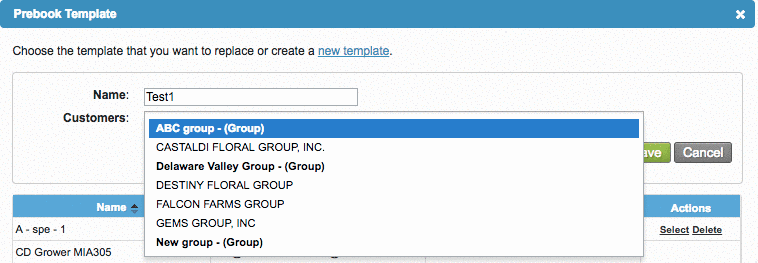Versions Compared
| Version | Old Version 3 | New Version Current |
|---|---|---|
| Changes made by | Former user |
|
| Saved on |
Key
- This line was added.
- This line was removed.
- Formatting was changed.
Overview
| Excerpt |
|---|
| Komet allows you to create templates and add them to the prebooksPrebooks. |
To do so, please follow the next steps:
| Ui steps | ||||
|---|---|---|---|---|
| ||||
|
|
|
|
|
|
|
|
|
|
|
 Image Removed
Image Removed
|
| Panel | ||||||||||||||
|---|---|---|---|---|---|---|---|---|---|---|---|---|---|---|
| ||||||||||||||
|
| Tip | ||
|---|---|---|
|
Relevant Articles
| Panel | ||
|---|---|---|
| Child pages (Children Display) | | page | Prebook Templates
Image Removed
|
| Ui text box | ||
|---|---|---|
| ||
|
We've encountered an issue exporting this macro. Please try exporting again later.