Versions Compared
| Version | Old Version 44 | New Version Current |
|---|---|---|
| Changes made by | Former user |
|
| Saved on |
Key
- This line was added.
- This line was removed.
- Formatting was changed.
Overview
| Excerpt |
|---|
The AWB (Air Waybill) refers to a receipt issued by a cargo agency for goods and as evidence of the contract of carriage. Shipments in the system will be identified by the AWB number associated to each PO of each vendor. |
Instructions
Once the Purchase Orders are confirmed:
| Ui steps | |||||||||||||||||||
|---|---|---|---|---|---|---|---|---|---|---|---|---|---|---|---|---|---|---|---|
| |||||||||||||||||||
| |||||||||||||||||||
| name | pUNytaTnVQ.mp4 | ||||||||||||||||||
| width | 1200 | height | 950
Print Shipping Labels
The user has the following three options to print the vendor shipping labels:
- Labels can be printed by clicking on the Print labels button, located on the top right-hand side of the Add AWB screen, the system will automatically generate the labels with the information required for each product line item.
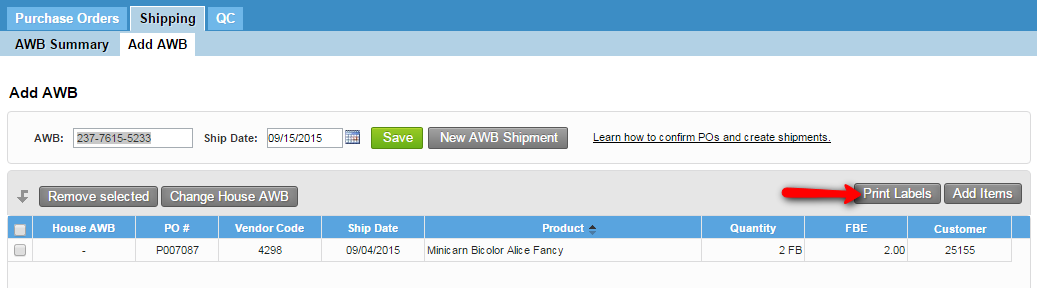
- The other option to print the labels is by going to Shipping > AWB Summary > Use the filters to find the AWB that you need to print the labels for > Once you find the AWB go to the Actions column > Select the option Print Labels.
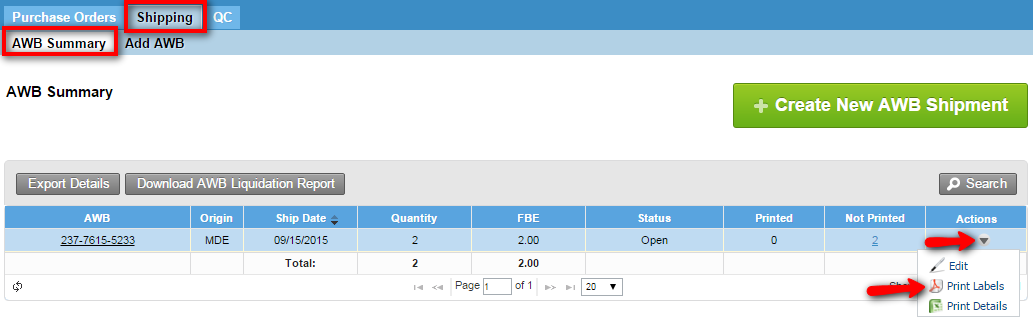
To print labels the user can also click on the actual number link under the Printed or Not Printed column.
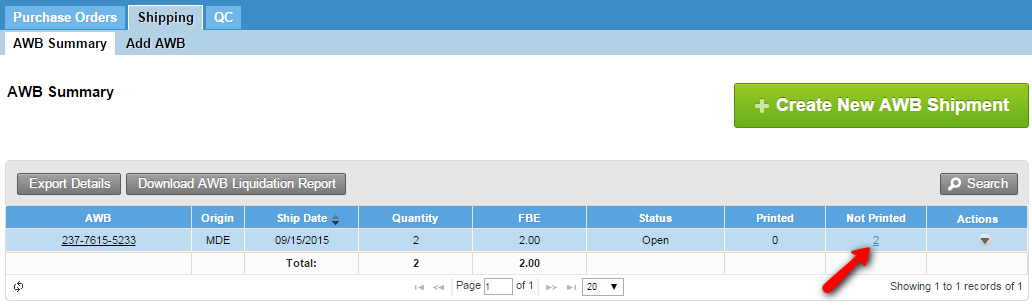
Info title Information The system allows printing AWB's labels even if the AWB is temporary. For doing that the setting Allow users to confirm temporary AWBs in the Staging Area screen must be enabled from the Inventory Options.
| Panel | ||||||||||||||
|---|---|---|---|---|---|---|---|---|---|---|---|---|---|---|
| ||||||||||||||
|
| Info | ||
|---|---|---|
| ||
The system will group products within an AWBs with the same Port of Origin, Ship Date and AWB number. |
