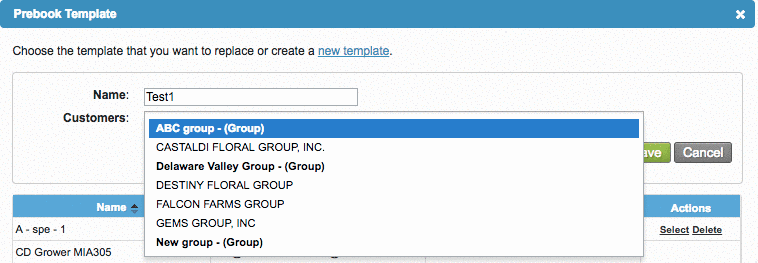Versions Compared
compared with
Key
- This line was added.
- This line was removed.
- Formatting was changed.
Overview
| Excerpt |
|---|
| Komet allows you to create templates and add them to the Prebooks. |
To do so, please follow the next steps:
| Ui steps | ||||||||||
|---|---|---|---|---|---|---|---|---|---|---|
| ||||||||||
|
| Panel | ||||||||||||||
|---|---|---|---|---|---|---|---|---|---|---|---|---|---|---|
| ||||||||||||||
|
| Tip | ||
|---|---|---|
| ||
|
| Ui text box | ||
|---|---|---|
| ||
|
...