Versions Compared
compared with
Key
- This line was added.
- This line was removed.
- Formatting was changed.
Overview
| Excerpt |
|---|
This option allows users to enter tags to mark a given customer (for priority, for example). The tags you enter from this option can be used to filter orders in the Confirm POs screen of the Grower Portal and will be taken into account for the Mass Allocations, Confirm Shipments, and Export to Excel actions. |
Instructions
| Ui steps | ||||||||||||
|---|---|---|---|---|---|---|---|---|---|---|---|---|
| ||||||||||||
|
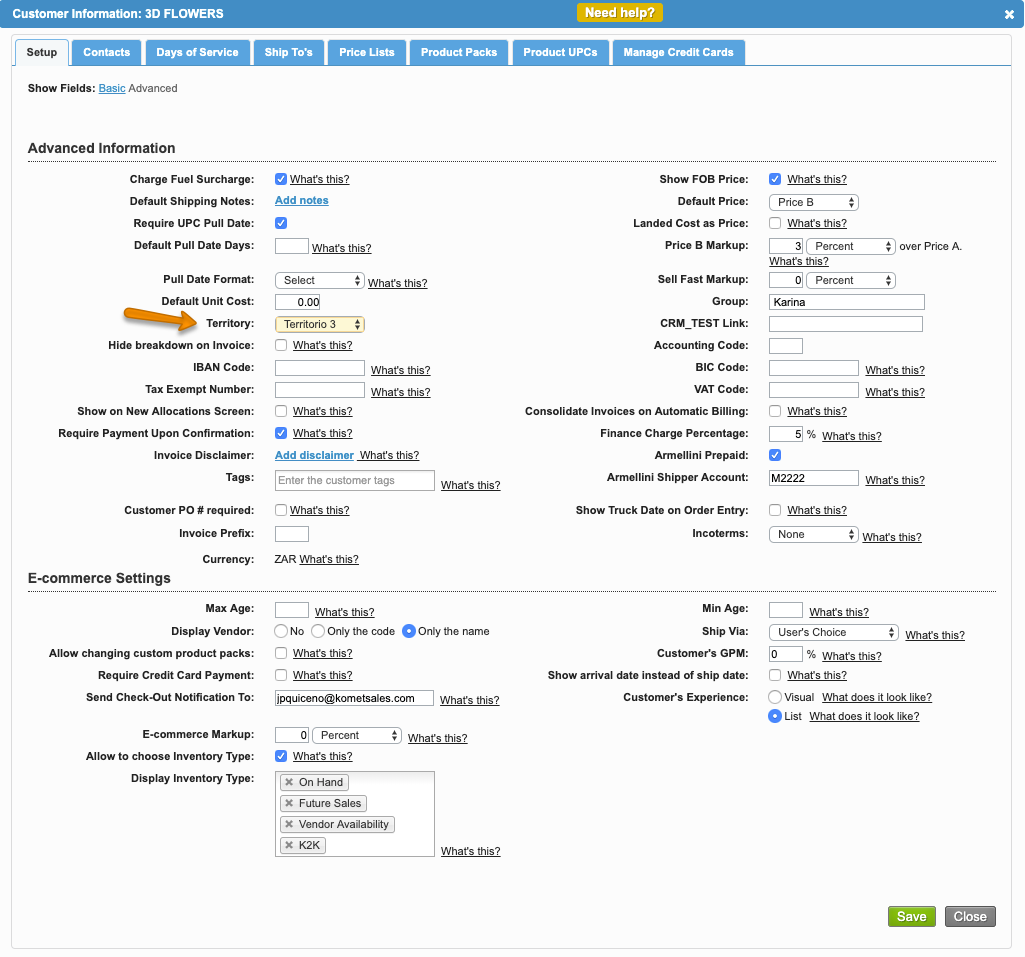
| Panel | ||||||||||||
|---|---|---|---|---|---|---|---|---|---|---|---|---|
| ||||||||||||
|
...