Versions Compared
Key
- This line was added.
- This line was removed.
- Formatting was changed.
Overview
| Excerpt |
|---|
This article explains how to edit or verify the FedEx order details from the Order Entry screen. This step should be carried out before sending the order information to FedEx from the Shipping Summary screen. |
| Info | ||
|---|---|---|
| ||
The FedEx integration must be enabled for this option to work. Read How to Activate the FedEx Integration for further information. |
How to verify FedEx order details
| Ui steps | |||||||||||||
|---|---|---|---|---|---|---|---|---|---|---|---|---|---|
| |||||||||||||
|
Saturday Delivery Service
Users will have an option to select Saturday Delivery for orders that should be delivery in Saturday. By checking this option FedEx system will indicate to FedEx that the order should be delivered through the FedEx Saturday Delivery service, rather than the usual business days of Monday-Friday delivery service. This option will be available when the Ship Date of the order is on Friday and you select Priority Overnight as Service Type.
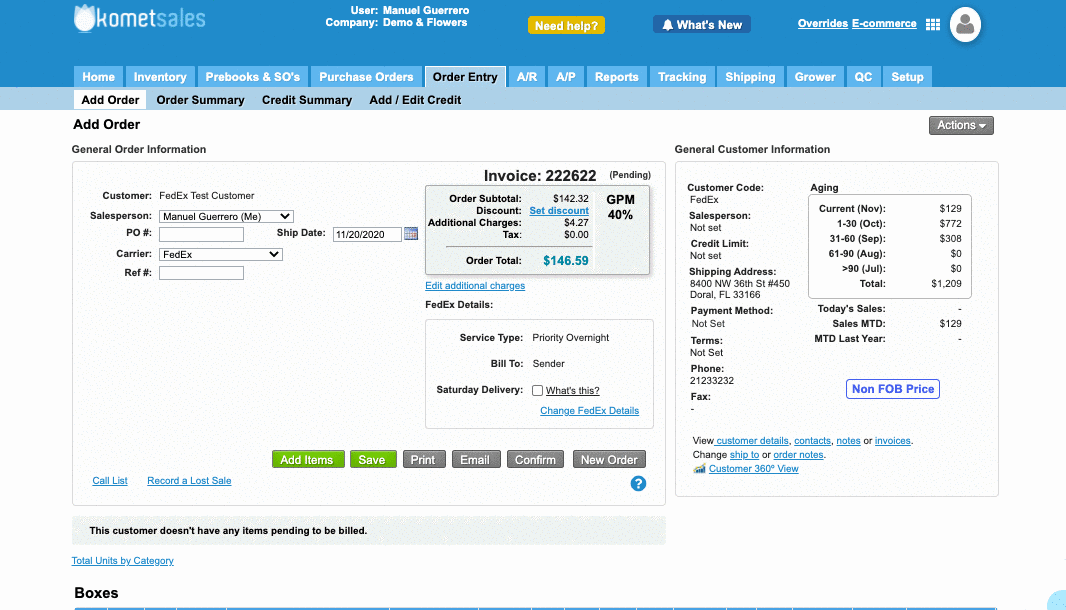
| Panel | ||||||||||||
|---|---|---|---|---|---|---|---|---|---|---|---|---|
| ||||||||||||
|
| Ui text box | ||
|---|---|---|
| ||
|
...
