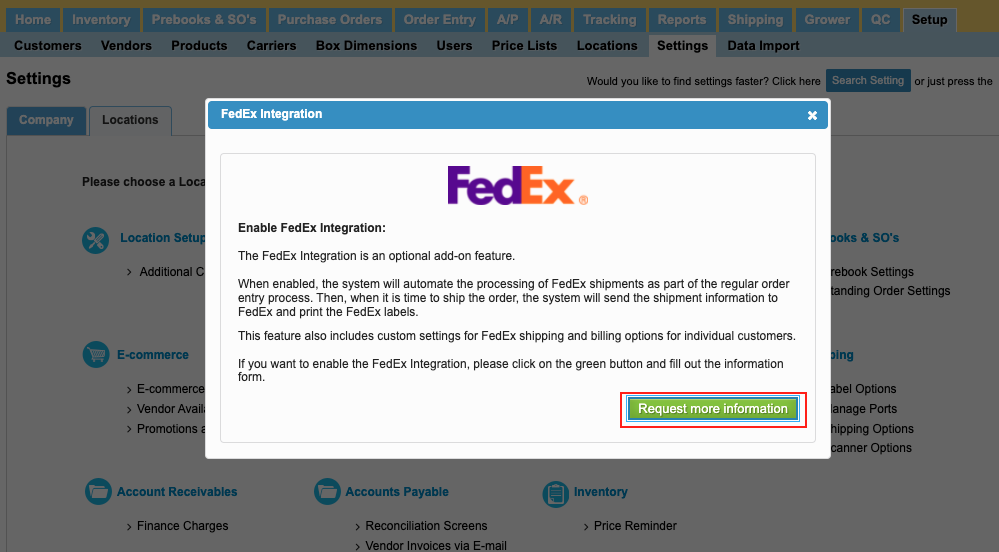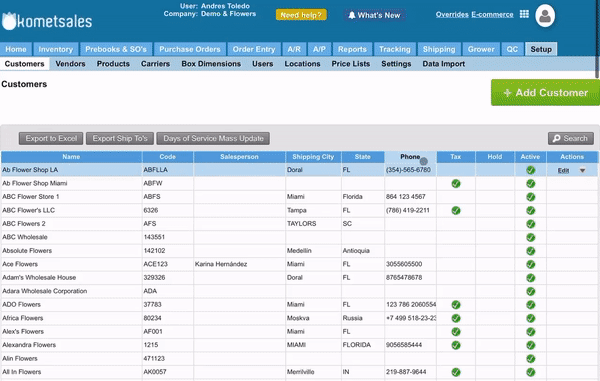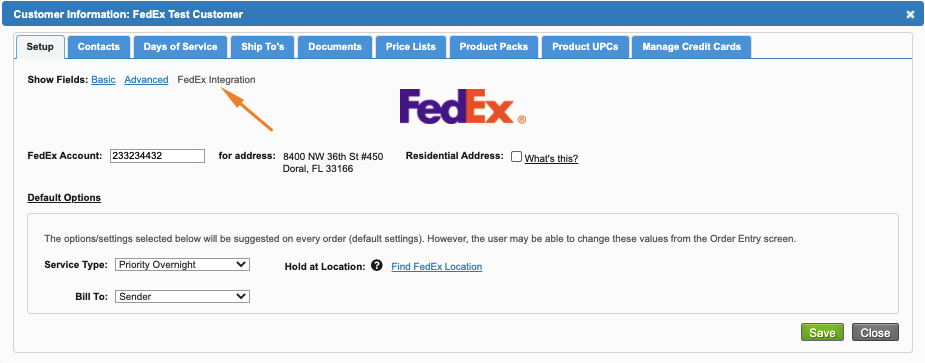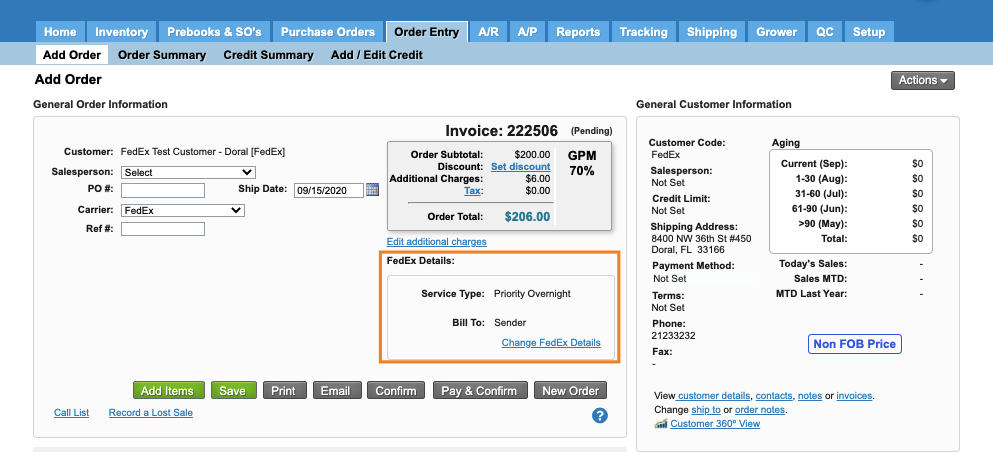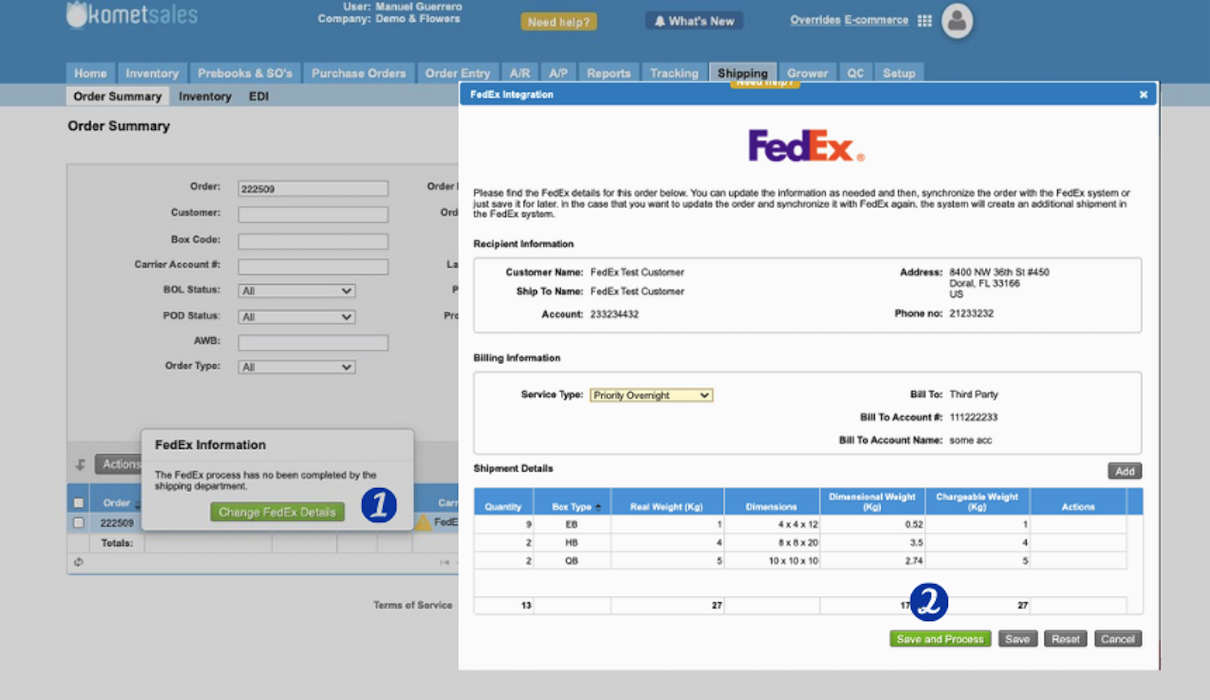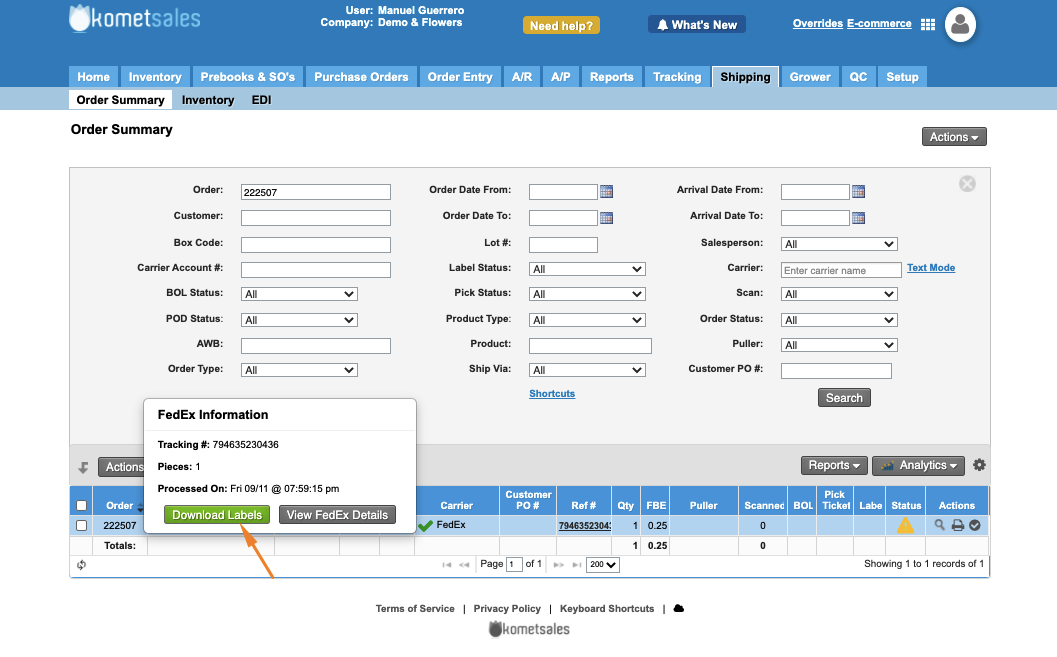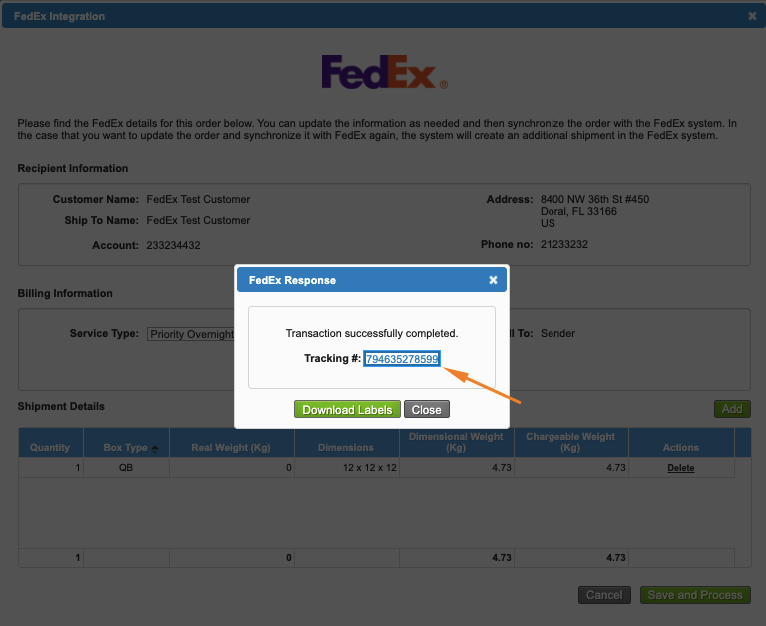| Anchor | ||||
|---|---|---|---|---|
|
| Excerpt |
|---|
The FedEx integration speeds up the shipping process of your company. Without having to leave the Komet Sales system, you will be able to:
|
Table of Contents
| Table of Contents | ||||||||||||
|---|---|---|---|---|---|---|---|---|---|---|---|---|
|
Request the Integration
To enable the FedEx Integration, please contact us, or do the following instructions:
Go to Setup and select Settings.
Click on FedEx Integration from the Integrations group of settings.
Click on Request more information.
Fill out the contact form on the Komet Sales FedEx page.
Click Send.
Our team will get in touch with you shortly after sending your information to enable the integration.
| Info |
|---|
For Multi-Location Companies: You must request and setup this Integration by location. You’ll find the setting in the Settings > Locations screen. |
Enable the Integration
To begin using the FedEx integration, you must first send test labels for approval and then move to the production environment. The following instructions guide you through this process:
Step one: Enable FedEx with Test Credentials
Go to Setup and select Settings.
Click on FedEx Integrations in the Integrations section.
Click on Enable FedEx Integration.
Select Test Mode. Starting with Test Credentials are required by FedEx before moving into production.
Input your Test FedEx Account Credentials.
Click Save to store the changes.
Create Test Labels and submit them for approval.
| Info |
|---|
To learn more, read Get Test Credentials for Fedex. |
Step two: Enable FedEx for Production
Go to Setup and select Settings.
Click on FedEx Integrations in the Integrations section.
Select Production Mode.
Input your FedEx Account Credentials.
Click Save to store the changes.
Create Test Labels and submit them for approval.
| Info |
|---|
Multi-Location Companies: The FedEx Integration must be setup for each Location from Settings - Locations. |
Configure Carrier Accounts
When the FedEx Integration is enabled, you must set up the FedEx Account for each Customer's Ship-To address. Do the following instructions to set up a Carrier Account:
Go to Setup and select Settings.
Search the Customer you are configuring.
Click on Edit from the Actions column.
Click on the Ship To's tab.
Click Edit on the Actions column from the Ship-To you are configuring.
Click on FedEx Integration.
Enter the carrier account number in the FedEx Account field.
Click on Save.
Configure Customer Accounts
Any user with access to the Customers Setup screen can set up your customer shipping preferences for FedEx. Users can also add preset shipping preferences for every customer's ship-to.
Create Orders and ship them through FedEx
Salespeople can create orders for FedEx as any order. Make sure they select FedEx as the carrier. A FedEx Details section can easily identify those orders, where shipping details can also be changed.
| Info |
|---|
To learn more, read Review FedEx Shipping Information. |
Send your Shipping Information to FedEx
Warehouse staff can send the order information to FedEx from Shipping - Order Summary. You can also make last-minute changes to the number of boxes, dimensions, and weight.
| Info |
|---|
To learn more, read Prepare your shipment through FedEx. |
Generate FedEx Labels
Once FedEx successfully receives the order information, warehouse staff can print labels from the Shipping > Order Summary screen.
Track a shipment
Once your shipment information is sent to FedEx, you will receive the tracking number for your customer's order. Clicking on it takes you to the FedEx tracking page, where you can review the package status and estimated delivery date.
| Filter by label (Content by label) | ||||||||||
|---|---|---|---|---|---|---|---|---|---|---|
|