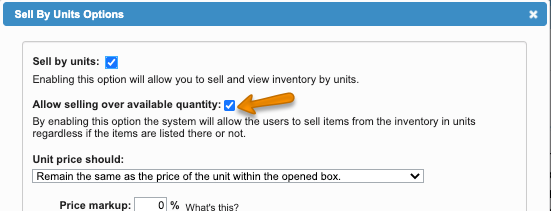Versions Compared
Key
- This line was added.
- This line was removed.
- Formatting was changed.
Overview
| Excerpt |
|---|
The system allows for items from the inventory to be sold by units regardless of the items being listed there or not. |
| Info | ||
|---|---|---|
| ||
This option must be enabled in the Sell By Units Setting by checking the option Allow selling over available quantity.
|
First, search for the item within the unit's inventory. If no product is found, the system will display a link "Sell Over Available Quantity" at the end of the list where any product name can be entered. The system will display a list of active products that match any of the words entered.
Pick the product, enter the quantity, the price and add the item to the order. The system will create the product and add it to the order, considering the following rules:
- The system will take into account the rollup product while creating additional product.
- The cost of new product lines created through this process when there are not units available, will be the average cost of the last 10 identical items that were available in the inventory during the past 6 months. In case the product was not in the inventory during the past 6 months, the cost will be set to zero.
Instructions
Complete the following steps:
| Ui steps | ||||||||||||
|---|---|---|---|---|---|---|---|---|---|---|---|---|
| ||||||||||||
|
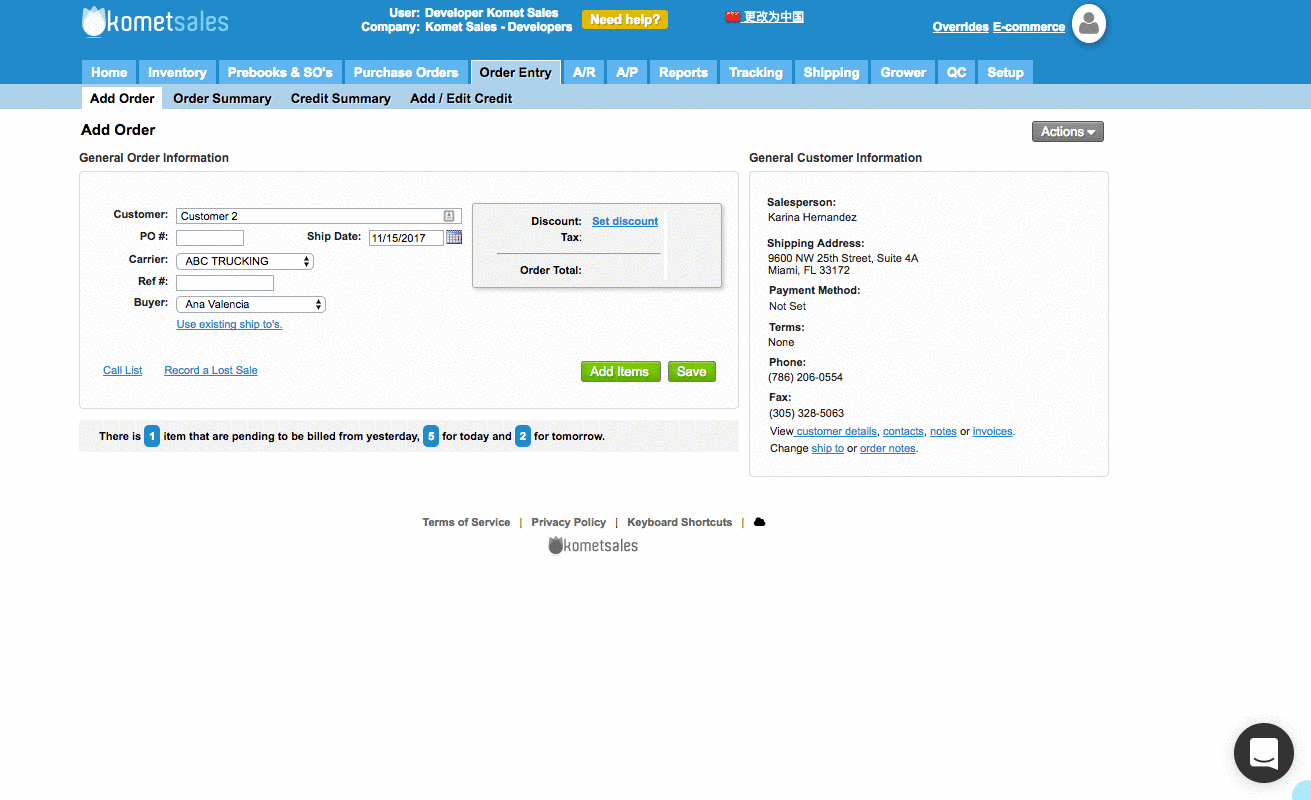
| Panel | ||||||||||||
|---|---|---|---|---|---|---|---|---|---|---|---|---|
| ||||||||||||
|
| Ui text box | ||
|---|---|---|
| ||
|
...