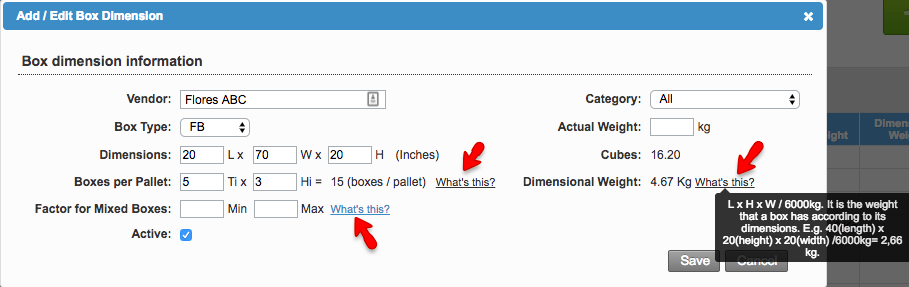Versions Compared
Key
- This line was added.
- This line was removed.
- Formatting was changed.
Overview
| Excerpt |
|---|
Here you will learn to add, edit and change the box dimensions as needed. |
Instructions:
Follow these steps:
| Ui steps | |||||||||||
|---|---|---|---|---|---|---|---|---|---|---|---|
| |||||||||||
4. The Add/Edit Box Dimension window will open, here you will be able to set up the Vendor, Category, Box Type, Dimensions, Boxes per Pallet, Factor for Mixed Boxes, the Actual Weight, the Cubes, and the Dimensional Weight. This information will be necessary for AWB reconciliation and accounts Payable processes.
Dimensional WeightIt is the weight that a box is supposed to have according to its dimensions.
Boxes per Pallet:The system has the option to determine the number of boxes that fit within a pallet based on vendor. With this information, operations will know how many of these boxes will fit on a pallet. This information will be printed on the BOL for Mass Market.
Factor for Mixed BoxesPlease read Factor for Mixed Boxes |
| Panel | ||||||||||||||
|---|---|---|---|---|---|---|---|---|---|---|---|---|---|---|
| ||||||||||||||
|
| Tip | ||
|---|---|---|
| ||
Click on the "What's this?" link to find more information on how the system calculates this.
|
| Warning |
|---|
You must be an administrator in order to change these settings. |
...