Versions Compared
Key
- This line was added.
- This line was removed.
- Formatting was changed.
Overview
| Excerpt |
|---|
The system allows deleting any product of an order. This article explains how to do it. |
Instructions
| Warning | ||||
|---|---|---|---|---|
| ||||
It is impossible to remove an item that has been shipped from an Order. To delete the product, use the Return Option with the scan gun in the Order to receive the product back, and then delete it. |
| Ui steps | ||||||||||||
|---|---|---|---|---|---|---|---|---|---|---|---|---|
| ||||||||||||
|
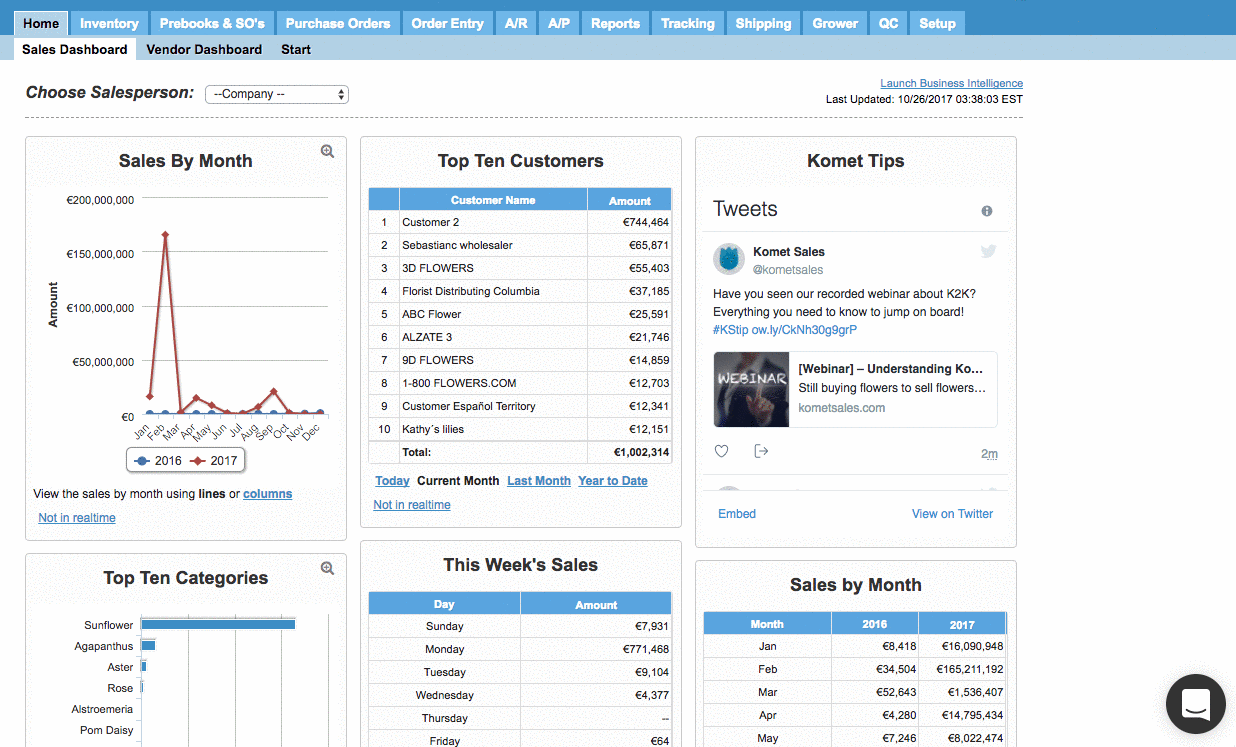
| Panel | ||||||||||||||
|---|---|---|---|---|---|---|---|---|---|---|---|---|---|---|
| ||||||||||||||
|
| Ui text box | ||
|---|---|---|
| ||
|