Versions Compared
| Version | Old Version 3 | New Version Current |
|---|---|---|
| Changes made by | ||
| Saved on |
Key
- This line was added.
- This line was removed.
- Formatting was changed.
Overview
| Excerpt |
|---|
When the setting Require Payment Upon Confirmation is enabled for a given customer, the system will ask the user to enter the payment information and automatically apply the payment. |
How does this option work?
This option works both from the Order Entry and Order Summary screens. Please consider that the Order Amount and Change are fields only for informational purposes in order to help the user to know how much the change for the customer should be.
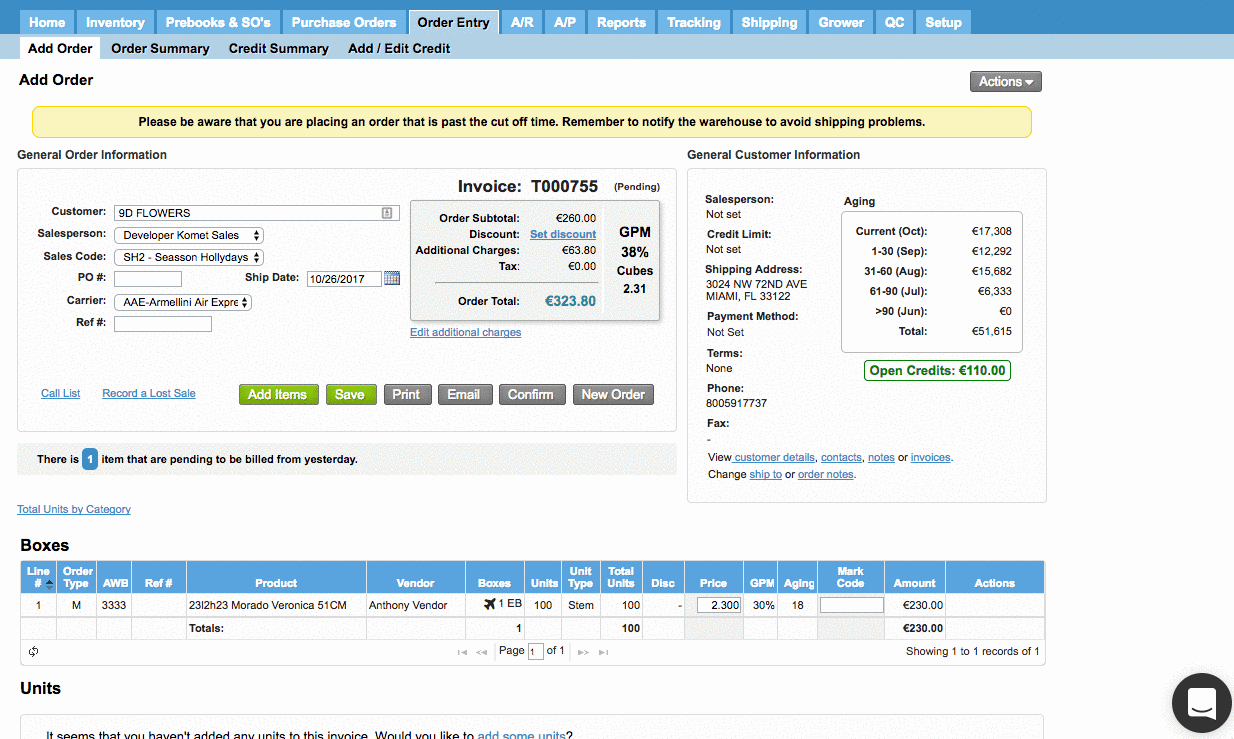
Apply Open Credits to the Payment
When a customers has open credits (including overpayments, customer credits and transfer credits), the system will allow to apply the open credits directly to the payment in the same way which is done from the Receive Payments screen. You can apply partial payments using the open credits but you must cancel immediately the remaining amount in order to confirm the invoice. In case the amount of the open credits applied is greater than the order total, the system will generate an overpayment.
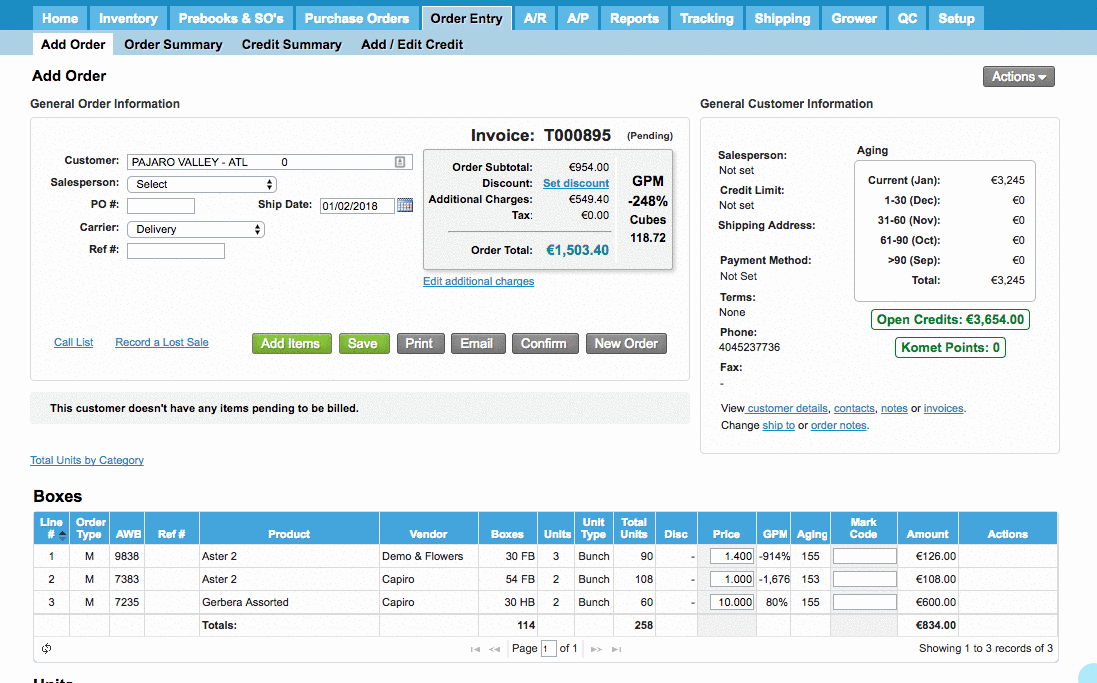 Image Modified
Image Modified
Skip the Payment
Salespersons will be able to avoid the payment by clicking on the Skip the Payment gray button.
If you click on Skip Payment the system will ask you to enter a Sales Manager or Admin password to continue. The system also allows changing the Payment Terms. Click on Skip Payment once you finish.
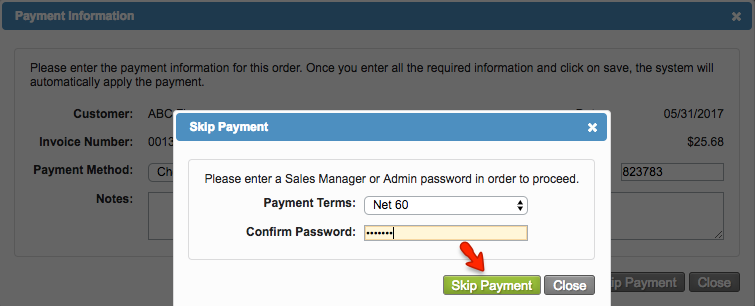 Image Modified
Image Modified
The system will identify this order on the Payment History screen, letting the user know who authorized the non-payment when the order was confirmed.
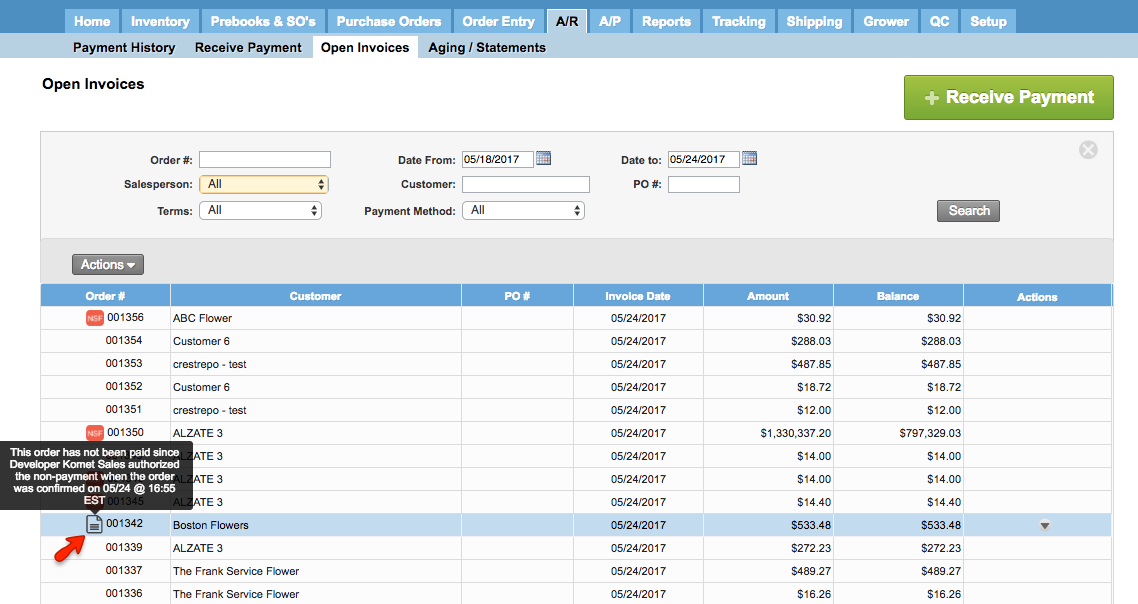 Image Modified
Image Modified
| Warning | ||
|---|---|---|
| ||
If the user clicks on Close, the order will not be confirmed. |
| Info | ||
|---|---|---|
| ||
In case you want to pay using a credit card, read the article Receive payments with credit cards from Order Entry |
| Panel | ||||||||||||||
|---|---|---|---|---|---|---|---|---|---|---|---|---|---|---|
| ||||||||||||||
|
| Ui text box | ||
|---|---|---|
| ||
|