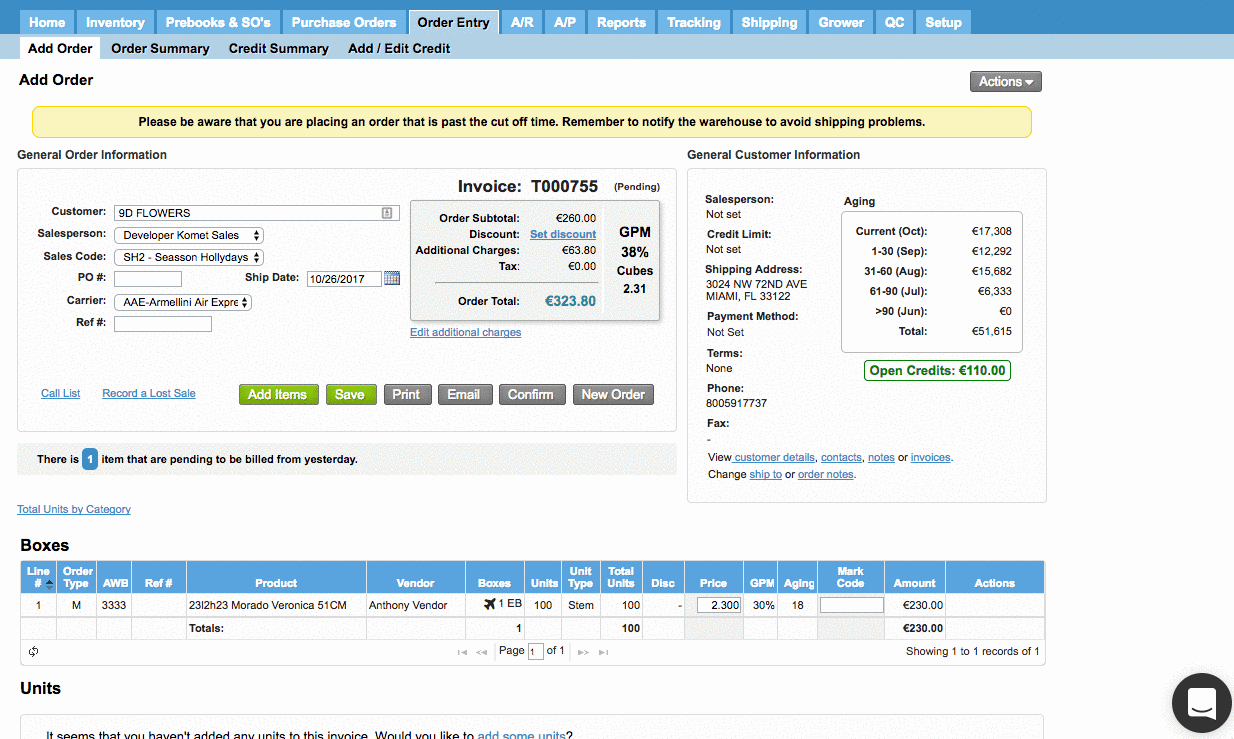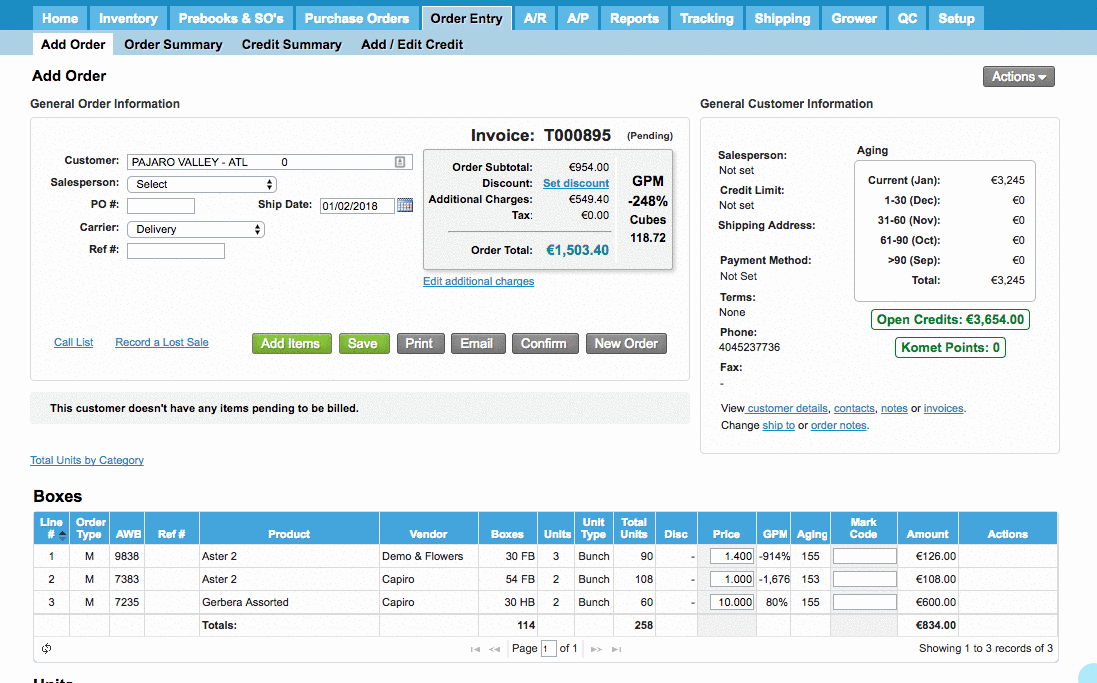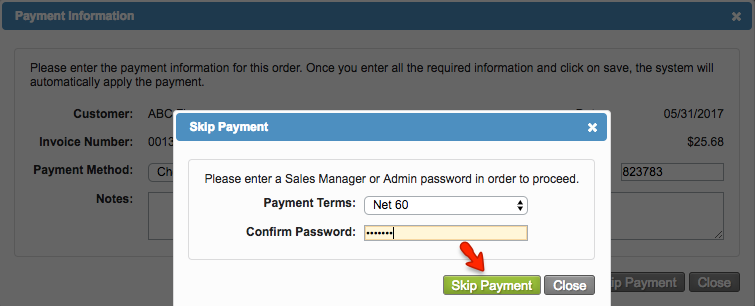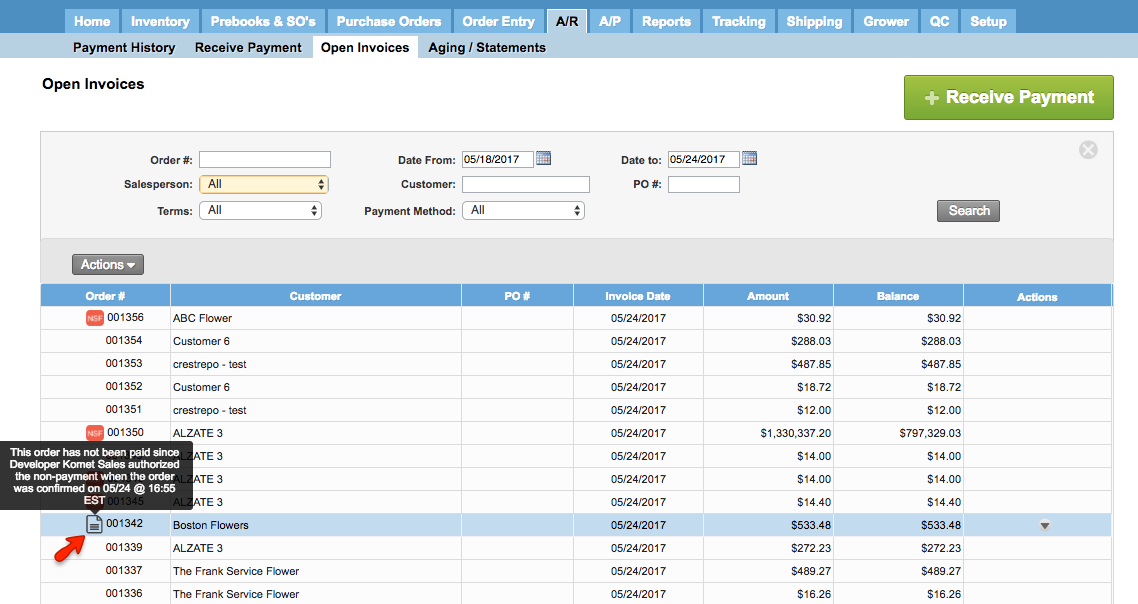/
Require payment upon confirmation - Order Entry
Require payment upon confirmation - Order Entry
We've encountered an issue exporting this macro. Please try exporting again later.
, multiple selections available,
Related content
Receive payments with credit cards from Order Entry
Receive payments with credit cards from Order Entry
Read with this
How to Schedule a Payment in E-commerce
How to Schedule a Payment in E-commerce
More like this
Pay an E-commerce Order with a Credit Card
Pay an E-commerce Order with a Credit Card
More like this
Payment Terms Setup
Payment Terms Setup
More like this
Scheduled Payments Setup
Scheduled Payments Setup
More like this
Add or edit a Payment Method
Add or edit a Payment Method
More like this