Versions Compared
compared with
Key
- This line was added.
- This line was removed.
- Formatting was changed.
In order to know which Prebooks are associated to the items within an Invoice, go to Order Summary>>Order Summary. Use the available filters to find a given Invoice. Click on the details button. The system will list all the Prebooks associated to the Invoice. If you click on the Prebook number, the system will open the Add Prebook screen, in order to modify the details of the Prebook.
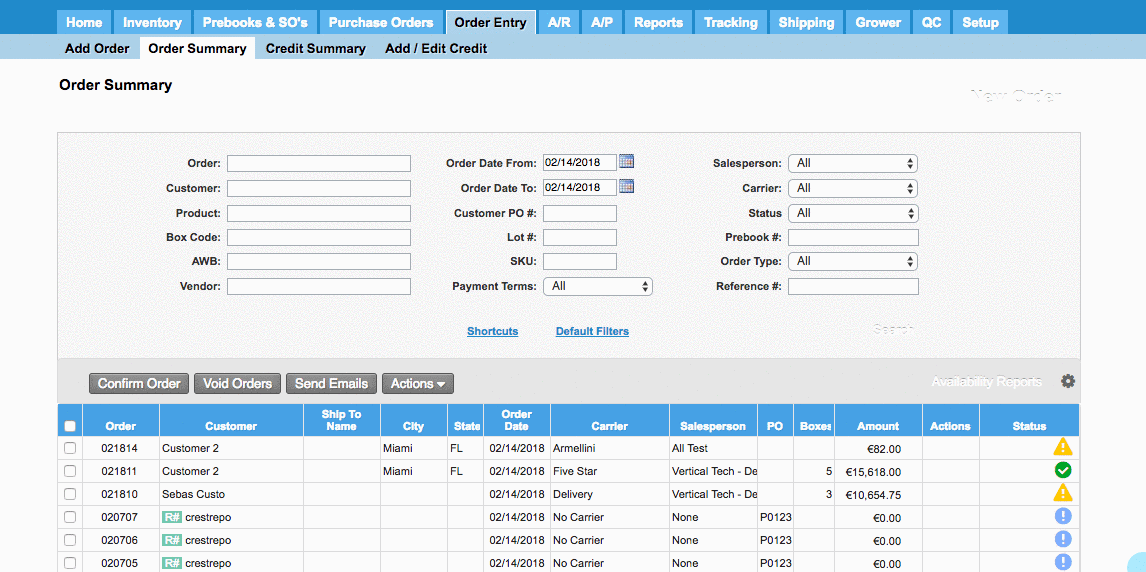 Image Modified
Image Modified
You can also see the Prebooks associated to invoice items in units when adding or editing an already existing invoice. The Prebook number column will appear. Click on it to modify a given Prebook.
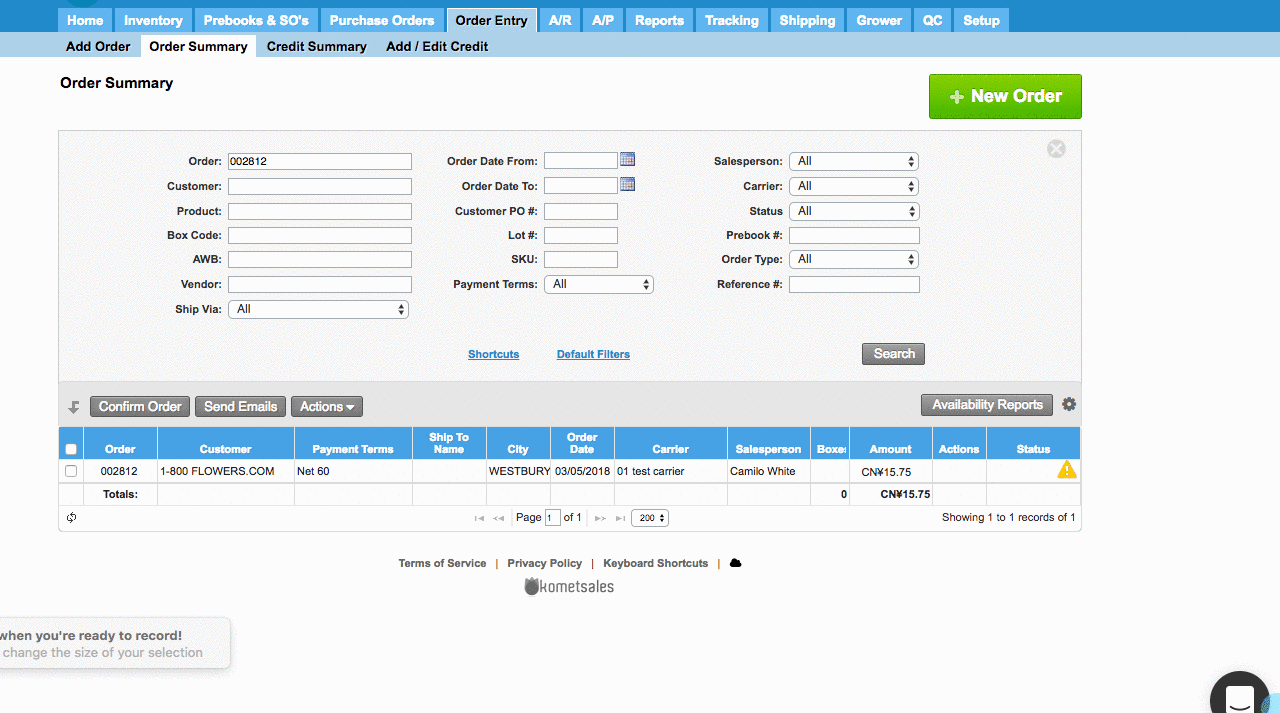 Image Modified
Image Modified
| Info | ||
|---|---|---|
| ||
|
| Panel | ||||||||||||
|---|---|---|---|---|---|---|---|---|---|---|---|---|
| ||||||||||||
|
...