Vendor Options Setup
Former user (Deleted)
Andres Toledo
Former user (Deleted)
Overview
Control the access and options vendors have within their account. You can set their commission if applicable, allow them to substitute items, postpone shipments and more.
Instructions
In order to enable these options please follow the steps below
Here is a brief explanation of each of the different options available for vendors.
Commission: If your company pays vendors based on commissions, this option will help you set the percentage that should be paid to them based on what is sold. E.g: You set a commission of 90% for your vendor and a product is sold for $2 so the commission for that product will be the 90% of $2, being $1.8. Please remember that if you charge a Fuel Surcharge to your customer, it will not be included on the commission for your vendor, even if you enable the option Show FOB price, in the Customer Account "Advanced" Setup.
Allow substitutions: Enable this option to allow a vendor to substitute product line items on POs.
Allow creating POs: This option will allow vendors to create and edit their own POs from the vendor portal.
Allow changing sales price: Checking this box will allow the vendor to edit the sales price of the items on the POs.
Require shipping on PO date: Vendors will only be able to add POs to an AWB with the same ship date if this option is activated.
Lock changes over POs already confirmed: Once the PO is confirmed, vendors won't be able to make any changes.
Allow postponing shipments: Vendors will be able to change the ship date of the items depending on their availability.
- Allow mark code changes: This option will allow the vendors to make changes to the Mark Code directly in the confirm PO screen.
- Allow downloading the AWB Liquidation Report: Enabling this option allows vendors to download the AWB liquidation report.
- Enable Temporary AWB: Enabling this option allows vendors to create Temporary AWB's. For more information on this feature, please read the Create a Temporary AWB article.
- Allow changing cost: This option allows vendors to modify the cost of the items on the POs from the vendor portal. For more information please read PO Summary Screen where you will find information about how to know when a vendor has modified a cost.
- AWB Manual Entry Enabled: Enabling this option will allow the vendor to manually enter an AWB, otherwise the vendor will have to select the AWB from a preloaded list.
- Print the product ID on the PDF Purchase Order: When this option is enabled for a given vendor, the product ID will appear on the PDF file of the Purchase Order along with the product description.
Don't allow to remove POs from AWB: By enabling this option, the vendors won't be allowed to remove POs from the AWBs nor move items from one AWB to other AWB.
Important
Keep in mind that once you activate this option, the vendor will not be able to remove products from AWBs nor move the items. Even if the AWB appear as still open, vendor users will only be able to Change the House AWB.
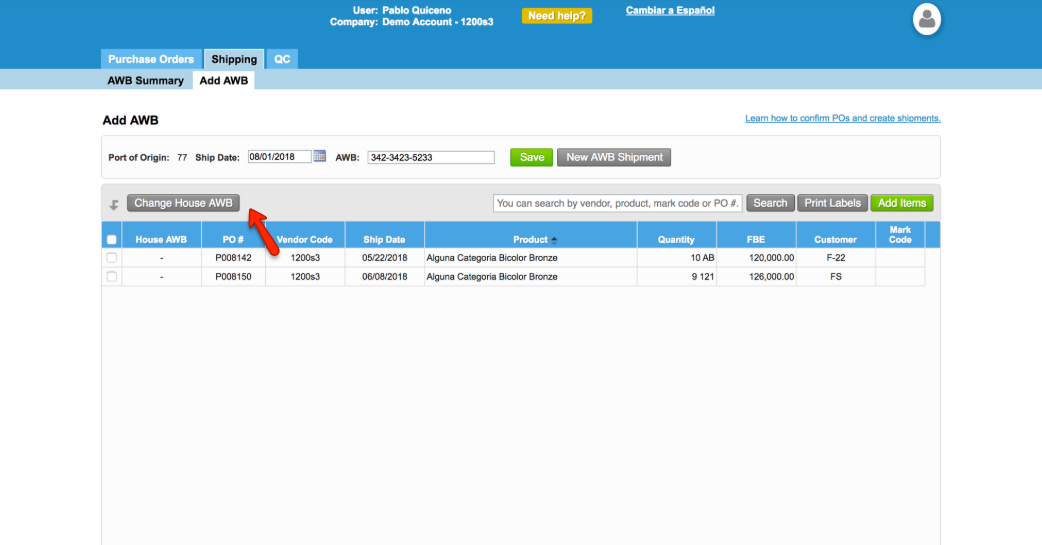
Hide Sensitive Information in QC screen: By enabling this setting, the system will hide the Unit Cost, Unit Landed Cost, Farm Ship Date and Inspection Date from the QC screens for this vendor. This option will also affect the PDF that is generated and sent to the vendor.
-
Page:
-
Page:
-
Page:
-
Page:
-
Page:
-
Page:
-
Page:
-
Page:
-
Page:
-
Page: