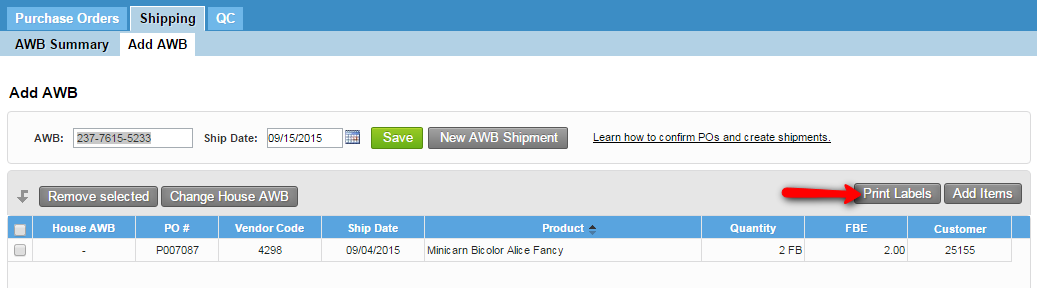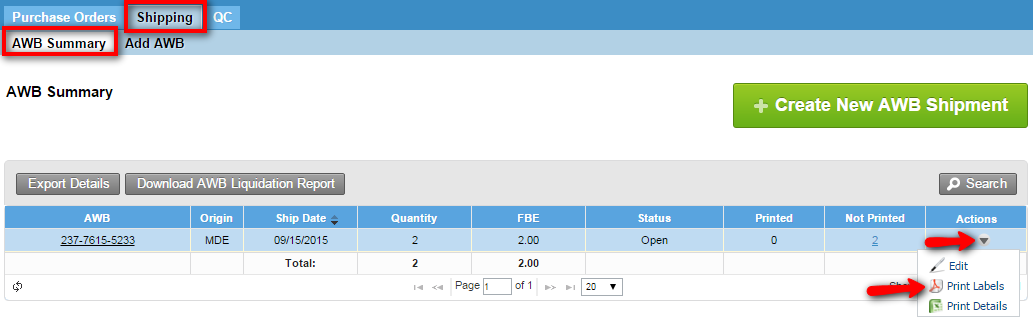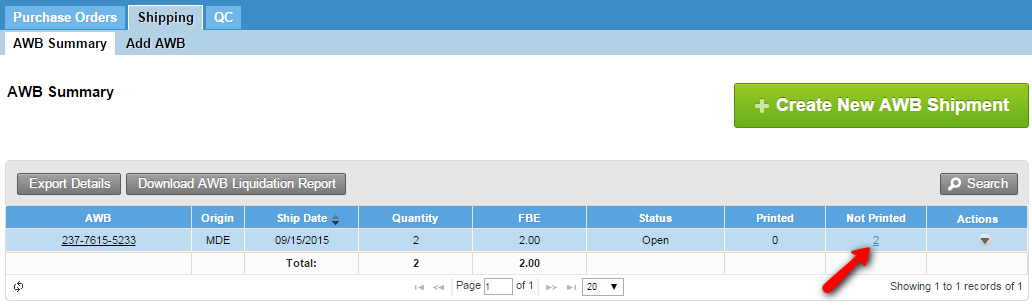/
Create a new AWB
Create a new AWB
We've encountered an issue exporting this macro. Please try exporting again later.
, multiple selections available,
Related content
Edit an AWB
Edit an AWB
More like this
Vendor Shipping Labels
Vendor Shipping Labels
More like this
Create Purchase Orders
Create Purchase Orders
Read with this
Print Labels from the AWB Summary
Print Labels from the AWB Summary
More like this
Vendor Portal
Vendor Portal
Read with this
Print Shipping Pallet Labels
Print Shipping Pallet Labels
More like this