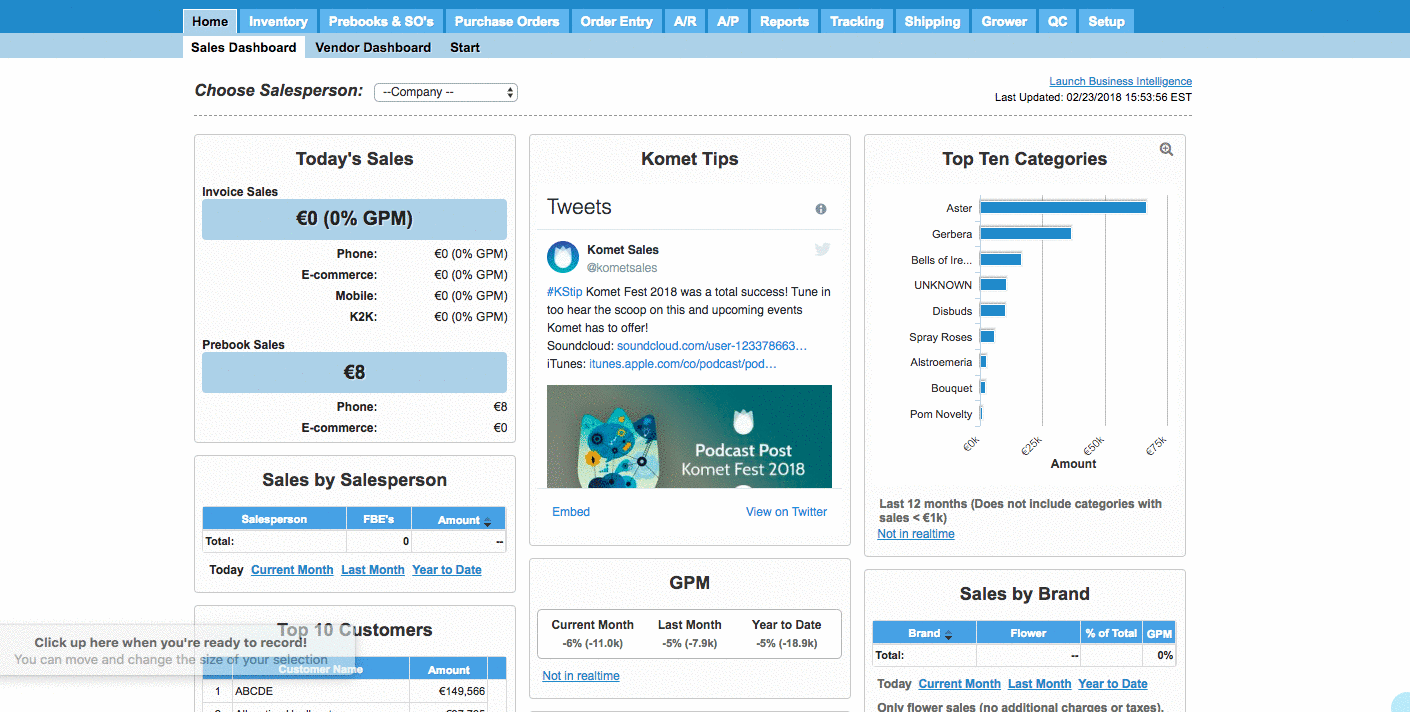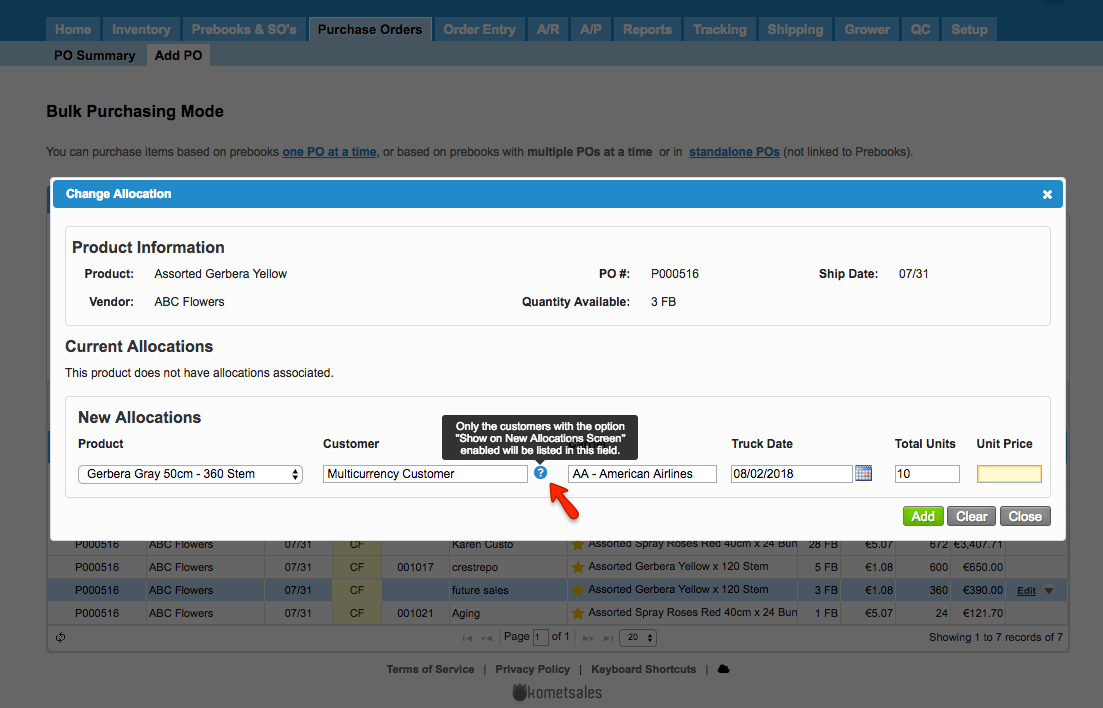/
Change Allocations from the Bulk Purchasing Mode
Change Allocations from the Bulk Purchasing Mode
We've encountered an issue exporting this macro. Please try exporting again later.
, multiple selections available,
Related content
Allocation Process - Bulk Purchase Mode
Allocation Process - Bulk Purchase Mode
More like this
Actions Column - Bulk Purchasing Mode
Actions Column - Bulk Purchasing Mode
More like this
Mass Allocation Process
Mass Allocation Process
More like this
Allocations
Allocations
More like this
Mass Allocation from Future Inventory
Mass Allocation from Future Inventory
More like this
I cannot perform an allocation from the Future Inventory
I cannot perform an allocation from the Future Inventory
More like this