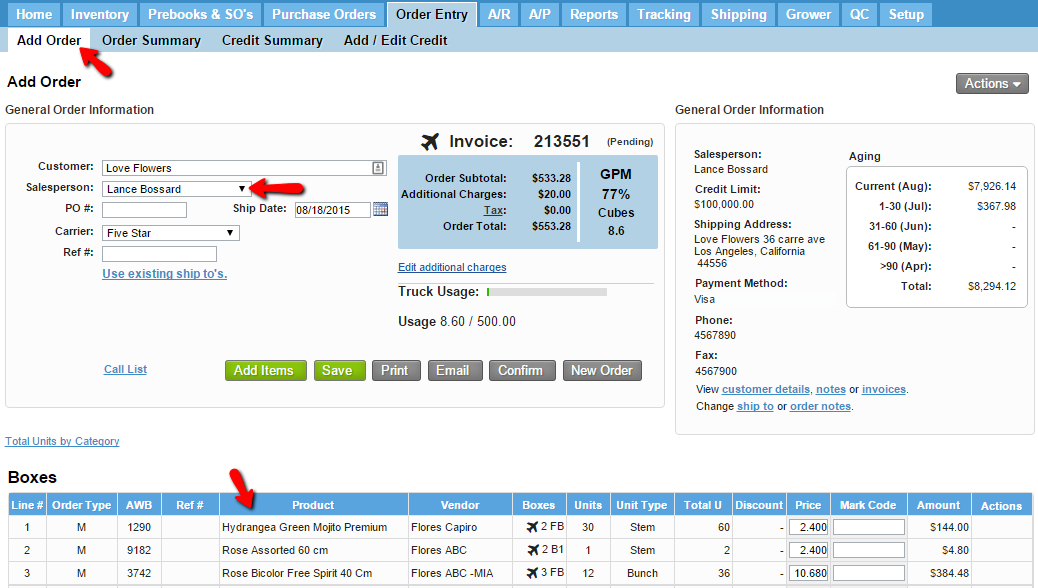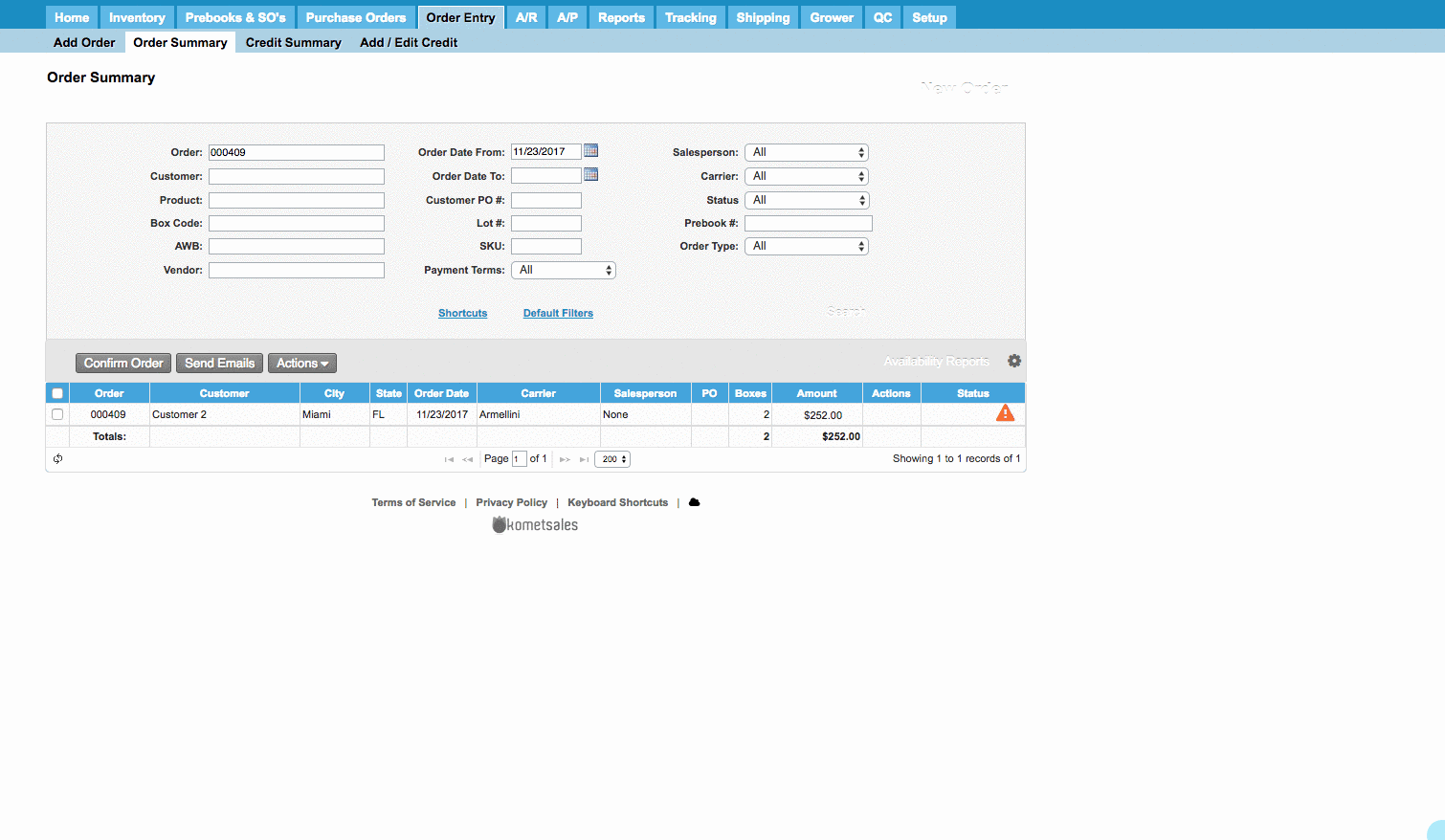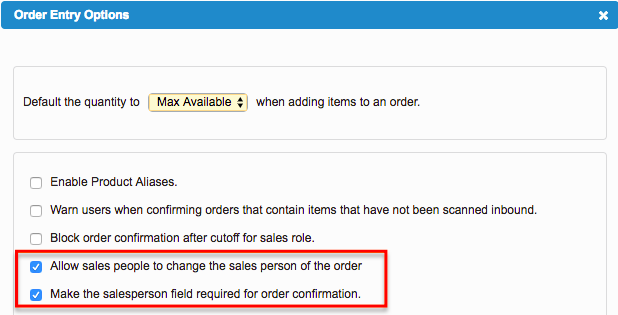/
Change the Salesperson from an Order
Change the Salesperson from an Order
We've encountered an issue exporting this macro. Please try exporting again later.
, multiple selections available,
Related content
Multiple Salesperson by Customer
Multiple Salesperson by Customer
More like this
Restrict Salespeople to their Customers
Restrict Salespeople to their Customers
More like this
Confirm an Order
Confirm an Order
Read with this
Assign Vendors and Costs to Standing Orders
Assign Vendors and Costs to Standing Orders
More like this
Allow product substitution by the Vendor
Allow product substitution by the Vendor
More like this
Confirm multiple Orders at the same time
Confirm multiple Orders at the same time
Read with this