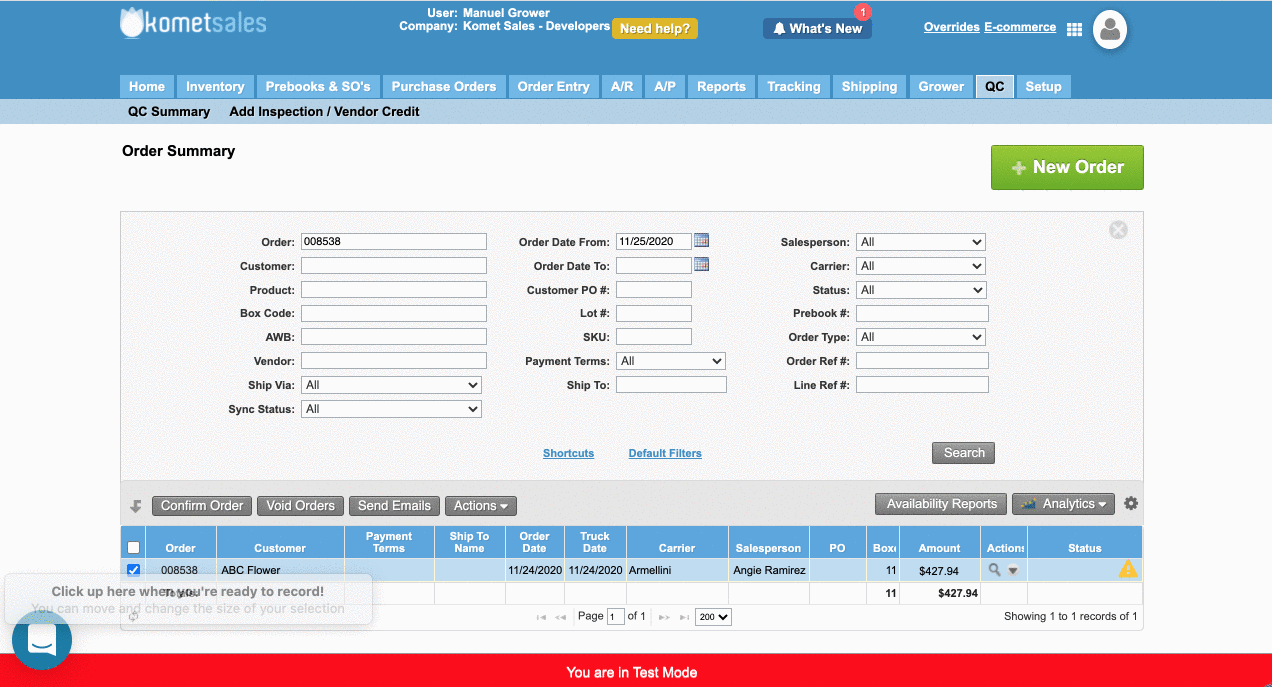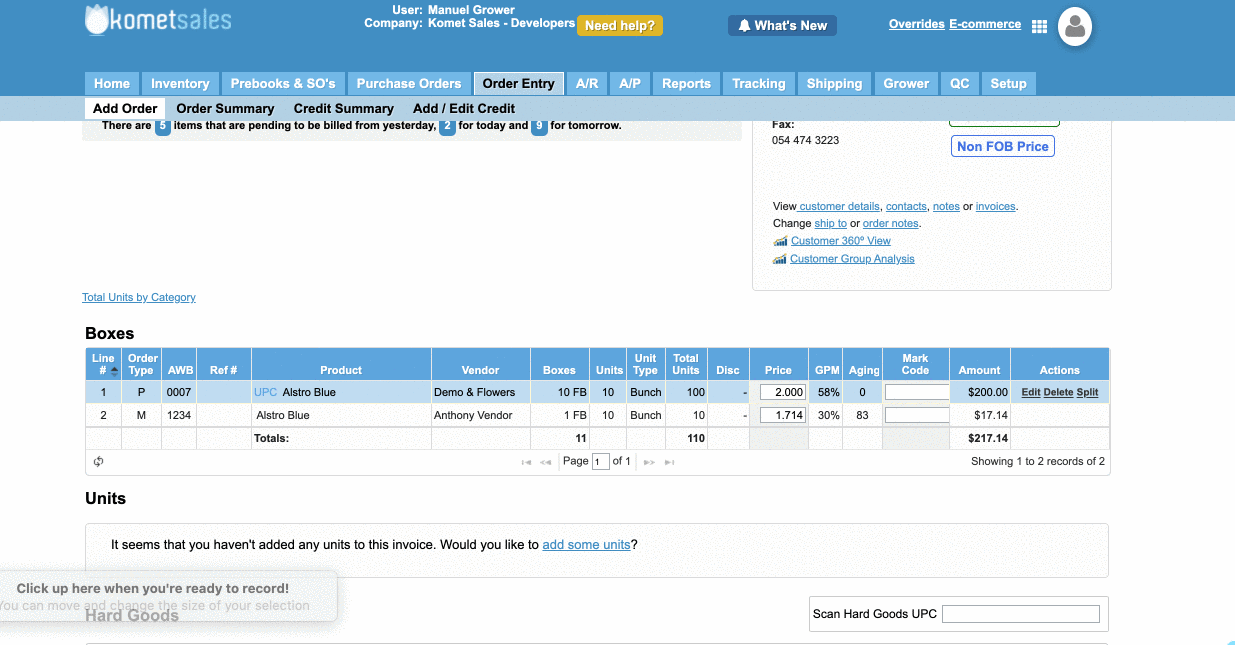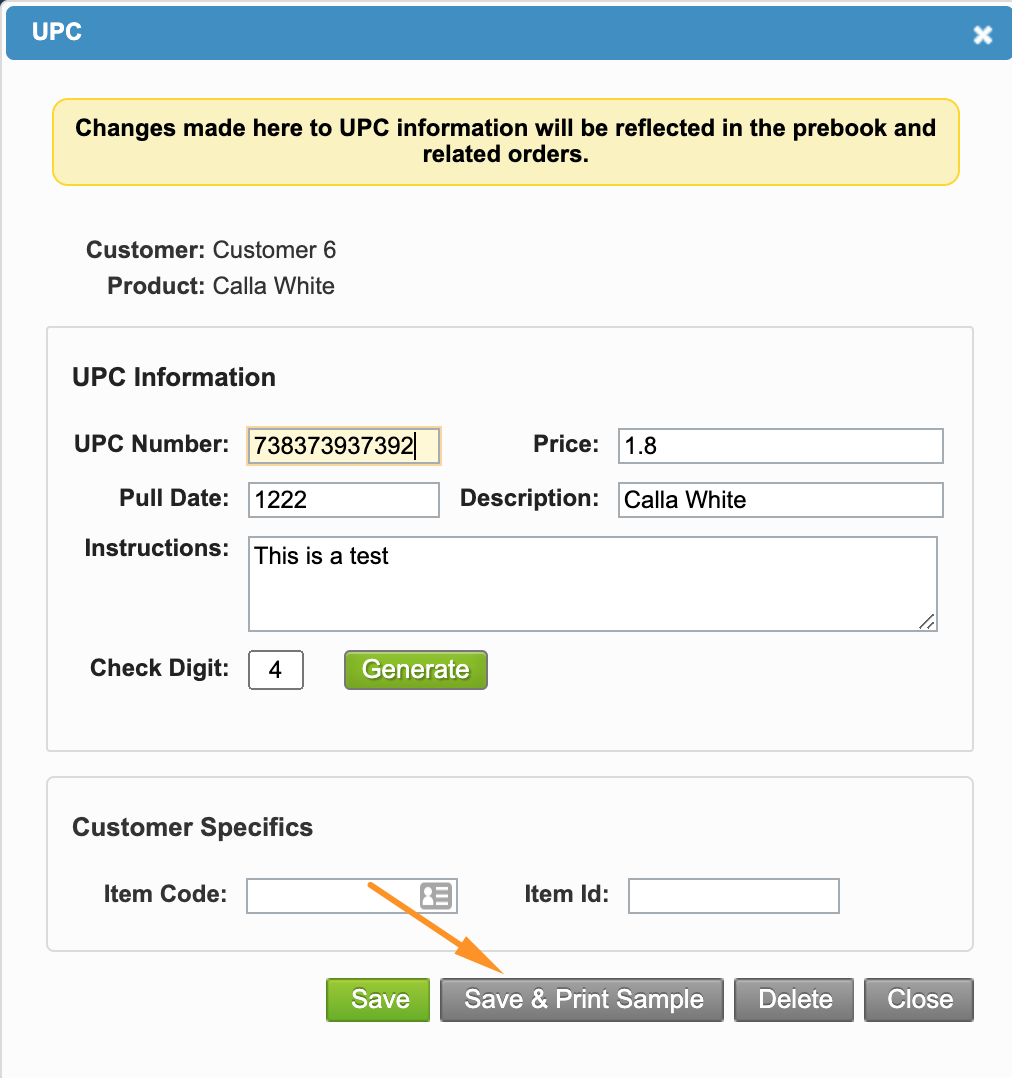/
View and edit UPC Information from Order Entry
View and edit UPC Information from Order Entry
We've encountered an issue exporting this macro. Please try exporting again later.
, multiple selections available,
Related content
Add UPC Information to a Standing Order
Add UPC Information to a Standing Order
More like this
Order Entry
Order Entry
Read with this
Add UPC Information to Prebooks
Add UPC Information to Prebooks
More like this
Add a Product's UPC Information
Add a Product's UPC Information
More like this
Print UPC Labels from Shipping Order Summary
Print UPC Labels from Shipping Order Summary
More like this
Add Order Notes
Add Order Notes
More like this