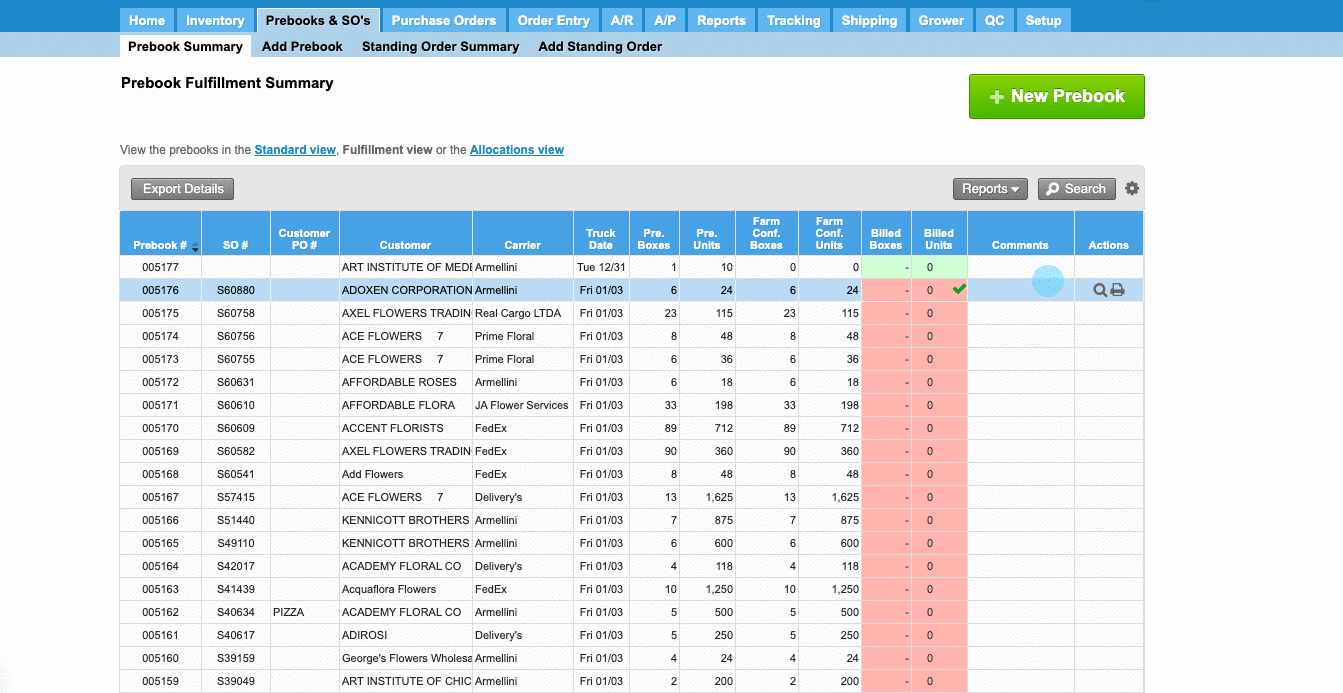/
Mark a Prebook as Completed
Mark a Prebook as Completed
We've encountered an issue exporting this macro. Please try exporting again later.
, multiple selections available,
Related content
Fulfillment View
Fulfillment View
More like this
Hold a Prebook Item
Hold a Prebook Item
More like this
Create Prebooks with Recipes
Create Prebooks with Recipes
Read with this
Prebooks in Units pending Billing
Prebooks in Units pending Billing
More like this
Allocations
Allocations
Read with this
Unallocate a Prebook
Unallocate a Prebook
More like this